GrassBlade xAPI Companion has some very useful settings for your xAPI Content. xAPI Content section can include:
- Content created with Articulate Storyline, Rise, Captivate, iSpring etc.
- YouTube, Vimeo or MP4 Videos, or MP3 Audios
- H5P Content
In this article, you will learn about every setting given for xAPI Content.
On xAPI Content > Add New there is xAPI Content Details section, you can find these settings for each content you want to upload. Also, there are some global setting too.
Almost, every option you see in the xAPI Content Details section is self-explanatory. If you have confusion in understanding any option you can go through this article.
Let’s start,
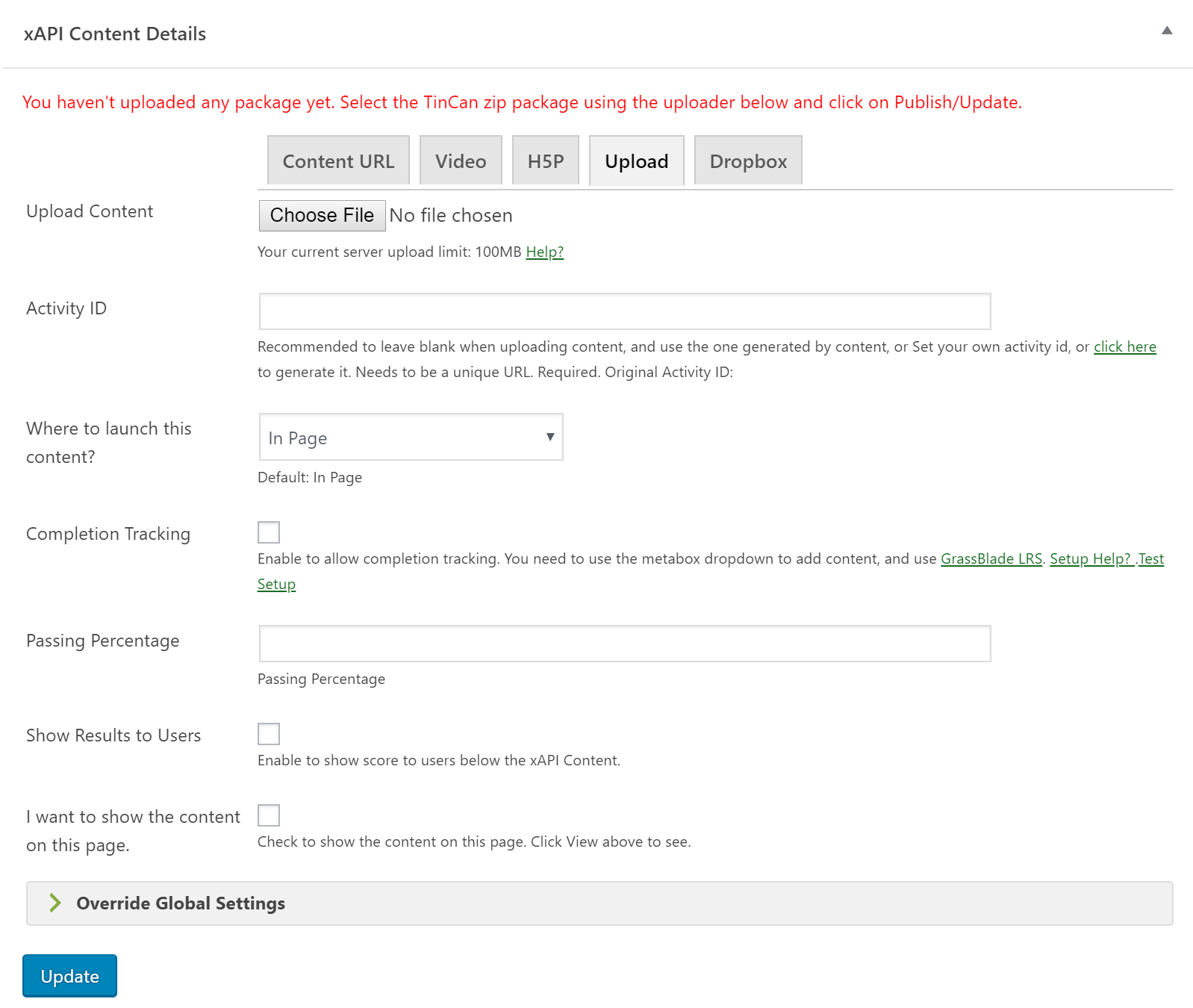
xAPI Content Details Settings
You can upload your content here, and decide how it will show up to users.
| Upload Tab | |
|---|---|
| In this tab, you get an option to upload your content. There are several methods to upload your xAPI Content on WordPress. | |
| Upload Content: | You can click on Choose File to select the file you want to upload. |
| Video Tab | |
| This tab is for videos, you can add URL of YouTube, Vimeo, and MP5 video or MP3 audio to use them as xAPI Content. | |
| Video URL: | Copy/Paste the video URL here. |
| Hide Control: | If you enable this option it will hide the video player controls like volume and seek bar etc. |
| AutoPlay Video: | Enable this option if you want to play video automatically, whenever the user loads the page. |
| H5P Tab | |
| Select your H5P Content you uploaded using the H5P WordPress plugin. It will act like xAPI Content. | |
| H5P Content: | You can select your uploaded H5P Content from the given dropdown. |
| General Settings | |
| These are general settings, these settings will apply to every kind of content. | |
| Activity ID: | Recommended to leave blank when uploading content, and use the one generated by content. You can set your own activity id, it must be unique. |
| Where to launch this content? | Here you can select how you want to show this content, you have 4 options available.
|
| Completion Tracking: |
Enable this option, if you want your LearnDash lessons, topics, and quizzes to be marked complete automatically whenever the user completes the xAPI content. Select completion type to control the behavior of the mark complete button. Completion on Module Completion: This setting is for a special case where your xAPI Content does not send the “passed/failed” or “completed” verb with the correct activity ID in realtime. It will allow the use of the first completion trigger coming from the module level to process the completion tracking. (Screenshot) |
| Completion Type | Here you can control the behavior of the “Mark Complete” button of LMS.
|
| Passing Percentage: | Enter your passing percentage or completion criteria for the xAPI Content. |
| Show Result to users: | Enable this option, if you want to show the result of xAPI Content to the users. It will show the result table under the xAPI Content. |
|
Show Rich Quiz Report to Users |
Enable this option, to show Rich Quiz Reports to your learners. It will only work if you’re using GrassBlade Cloud LRS or installable GrassBlade LRS Premium or GrassBlade LRS Premium+. |
|
I want to show the content on this page. |
Enable this option, if you want to use the current page to show your xAPI Content. |
Override Global Settings
Here you can override the configured global Content Setting. If not changed, the global settings will be used. You can change them if you need, but it is best not to configure them if you want to use what is already in the global settings. Just so you can easily change it from Global Settings for all content at once.
| Resolution Settings | |
|---|---|
| Here you can specify aspect ratio, height and width of the content. Also, you can lock the aspect ratio of the content. This article should help for Responsive Content | |
| Width: | Set your content width here in px or % as per requirement. |
| Height: | Set your content Height here in px or % as per requirement. |
| Lock Aspect Ratio | Specify aspect ratio of the content and lock it for better results. |
| Other Settings | |
| These are some extra optional settings. | |
| Version: | In the global settings it is by default set to 1.0 which is xAPI v1.0. When you upload the content it automatically detects the package type and set it to the LMS package version. You can choose the version you want to set: |
| Guest Access: |
Select who can access the content. There 3 methods available:
|
| Registration: | Defaults to “auto”, this will automatically generate and use a new registration after every completion if completion tracking is enabled. Type in a UUID to use a specifc fixed UUID. Please make changes to this field only if you know what you are doing. Basically it helps in resuming content where you left last time. Check this article to change the Resume behaviour. |
| Endpoint: | If you do not want to send data to the already configured LRS. You can change the LRS for specific content. Enter the three details of other LRS here. Enter Endpoint URL of LRS. |
| User: | Enter authToken user here. |
| Password: | Enter authToken Password here. |
| Secure Token: | This is a critical data security feature of GrassBlade LRS. Currently there are three security levels. All these level have a 24 hour token life:
|
These are the available settings for your xAPI Content, use them carefully to get most out of the content.
Global Content Settings
You can find the global content settings in the GrassBlade > GrassBlade Settings > Content Settings page. Here you can set the common settings that you want to apply on each xAPI Content you create.
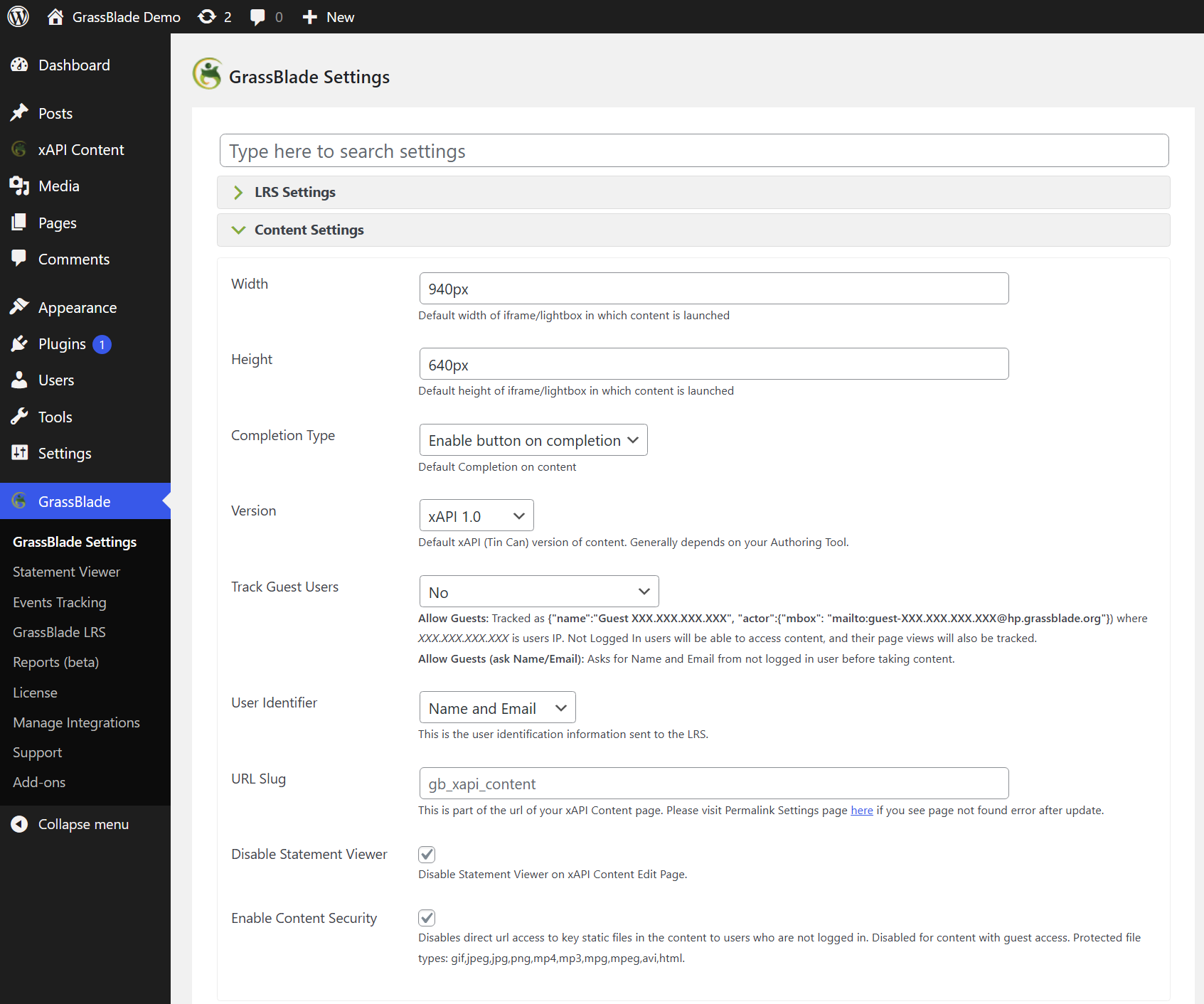
Most of the settings are self descriptive. Please check the table given below to understand some specific settings.
| Track Guest Users | If you plan to allow all the xAPI Content access to non-logged-in user then please set the Allow Guests or Allow Guests (Ask Name/Email). Learn More |
| User Identifier | As per xAPI Standard, you can define a user (actor) by, Name and Email or Name and ID. You can set this here if you do not want to send the user email to the LRS. |
| Disable Statements Viewer | In every xAPI Content edit page, there is a Statements Viewer section to let you fetch statements from LRS. You can disable it you’re not using it. |
| Enable Content Security | This feature allow you to secure the assets and direct access of content in the xAPI Content package. Make sure Track Guest Users is disable to make this feature work. Learn more |
If you’re facing any problems, feel free to contact us.
