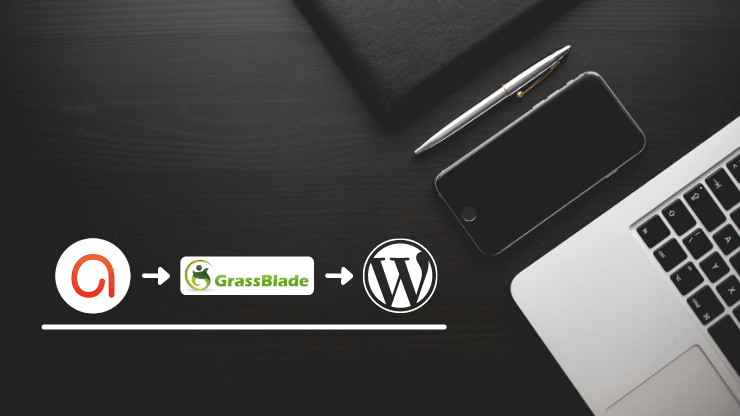
Are you using the ActivePresenter authoring tool and want to upload and play your content (HTML5, xAPI, or SCORM packages) on WordPress? Then you can follow this getting started guide.
We’re going to use:
- GrassBlade xAPI Companion plugin for content management and activity tracking.
- GrassBlade Cloud LRS for reporting.
| Requirements | You Need |
|---|---|
| HTML5 Package | GrassBlade xAPI Companion |
| SCORM Package (No Tracking) | GrassBlade xAPI Companion |
| SCORM Package (Tracking) | GrassBlade xAPI Companion + Any LRS |
| xAPI Package + Tracking | Any LRS |
| SCORM or xAPI Pacakge + Completion Tracking + LMS Integration | GrassBlade xAPI Companion + GrassBlade Cloud LRS |
Let’s see what are the best setting for different types of packages that you can use on WordPress with GrassBlade xAPI Companion for the best results.
Best Settings for xAPI Package
In Active Presenter, you can create two types of content:
- Content with a quiz.
- Content with slides
We need to set passing criteria depending upon our requirements.
Settings for Quiz Content
If you want to Mark Complete your WordPress LMS lesson/topic/quiz when the learner completes the added ActivePresenter content having a quiz, then use these settings.
- Operation Mode: Test
- Pass Conditions: Percent of Correct Answers
In the Identifier field, enter your content identifier. It is usually a short name or content number. Do not use spaces, but you can use underscores between words if needed.
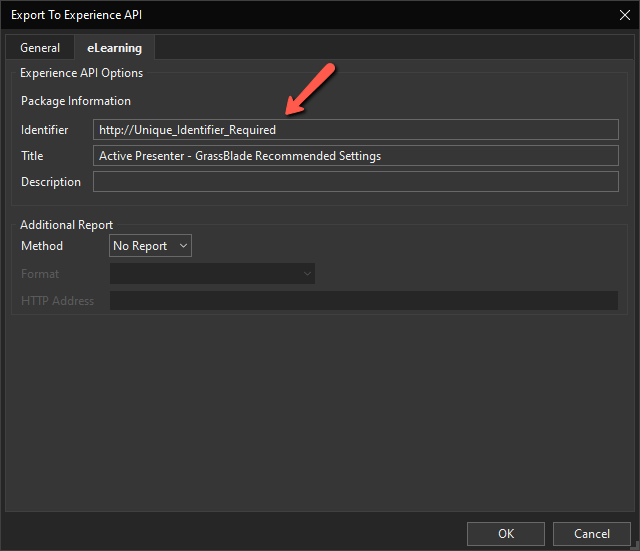
The GrassBlade LRS will use this data to track your content statement. So, make sure it is unique. If you use the (random) default ID, it will work but will be challenging to identify your contents in the LRS statement list.
Settings for Slides Content
- Operation Mode: Tutorial
- Pass Conditions: No. of slides viewed
In this case, when the user matches the Pass Condition, it will send a passed/completed statement to LRS and your LMS lesson will get completed.
HTML 5 Package – No Reporting
If you do not want tracking data but want to use the GrassBlade xAPI Companion plugin to upload, manage and launch the content on WordPress. Then this package type is perfect for you!
- Operation Mode: Any (Demo | Tutorial | Practice | Test )
- [✔] Generate Index Page option
- Pass Condition: As per requirements
Now export/save the zip package on your computer.
Next Steps
Once you got the desired package, follow the next steps to upload, play, and tracking the setup.
Try on Demo
If you’re not sure what to do? or do not have a staging or test site, you can try ActivePresenter content on GrassBlade Demo.
URL: https:demo.nextsoftwaresolutions.com
User: demo
Pass: demo
Or try existing test content:
I hope you will find this getting started guide for “ActivePresenter content on WordPress” useful. If you’re facing any issue while using GrassBlade products, feel free to contact us.

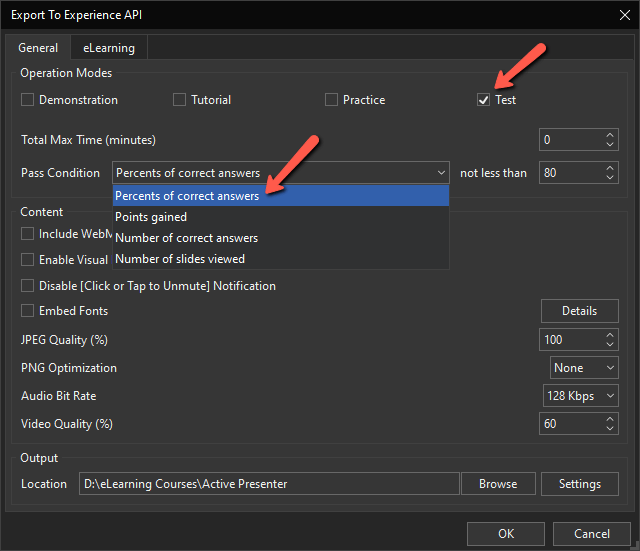
Hi,
I have a file that is 85.5 mb xAPI created in Active Presenter (upload limit of 1GB) – tried to upload this into Worddash and it keeps coming up with a ‘file incompatible – processing failed”. Any tips?
Hi Alison,
Please go through this support article: https://www.nextsoftwaresolutions.com/kb/error-in-uploading-content/
Saurabh