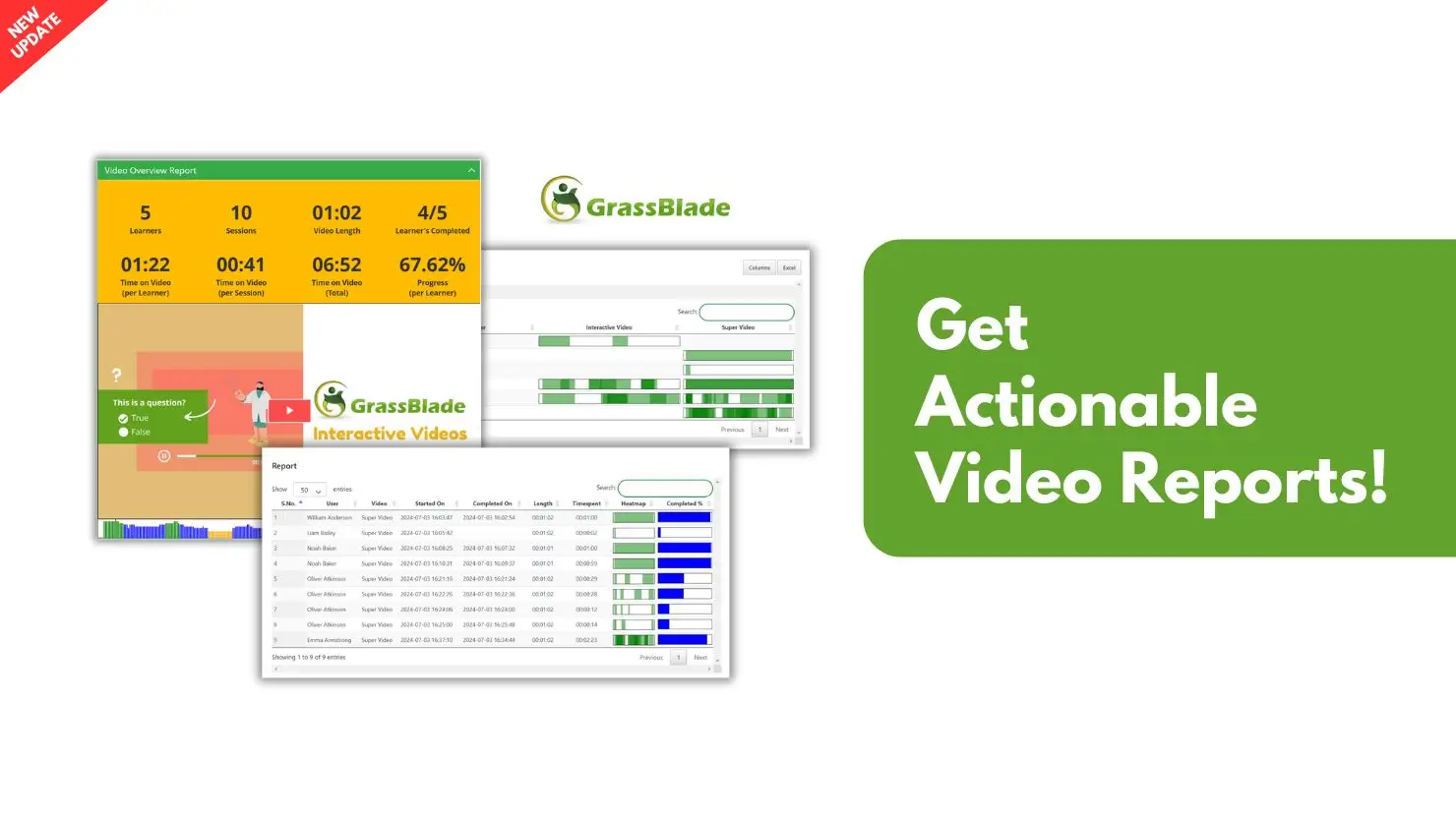
We’re excited to announce powerful new features in the GrassBlade xAPI Companion and GrassBlade Cloud LRS that make advanced video reporting effortless! This blog post dives into the all-new Overview, Attempts, and Gradebook Reports, giving you a clear picture of learner performance and streamlining your assessment process.
You can access these features with:
- GrassBlade xAPI Companion v6.2 | Changelog
- GrassBlade Cloud LRS and GrassBlade LRS v2.14.0 (Premium and Premium+ plans)
Get ready to unlock a whole new level of reporting efficiency for advanced video tracking!
Video Overview Report
The Overview report provides a comprehensive summary of how learners engage with a video. Users can select a specific group of learners or an individual learner to generate a report tailored to their needs.
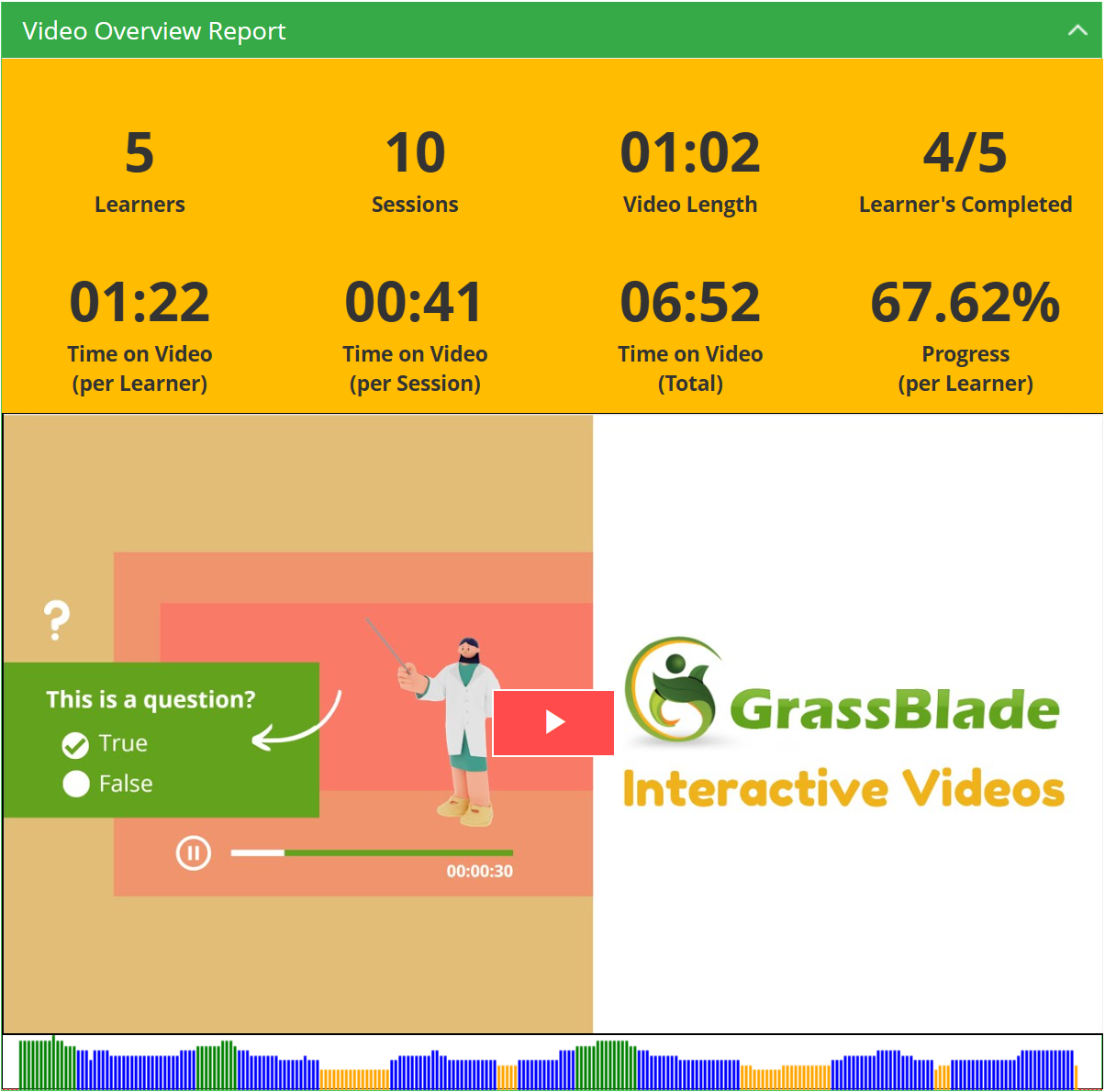
Key Metrics
- Learners
- Sessions (total number of times the video was watched)
- Video Length
- Learner Completion Rate (percentage of learners who watched the entire video)
- Time on Video (per Learner)
- Time on Video (per Session)
- Time on Video (Total)
Engagement Over Time
The Overview report also includes a graph that visually depicts which sections of the video were watched by learners and how many times. The graph shows that certain sections of the video are being watched repeatedly, which could indicate that learners are finding those sections particularly difficult or engaging.
Benefits
- Gauge Learner Interest:
Quickly assess how engaged learners are with a video based on metrics like completion rate and time spent watching. - Identify Areas for Improvement:
Overview reports can help pinpoint sections of the video where learners may be losing interest or facing difficulty. - Group vs. Individual Analysis:
- Group Reports:
Understand overall group engagement and identify trends within the group. - Individual Reports:
Gain insights into a specific learner’s progress and identify areas where they might need additional support.
- Group Reports:
By offering a quick snapshot of learner engagement, the Overview report empowers instructors to optimize their video content and personalize the learning experience.
Video Attempts Report
The Attempts Report provides a detailed record of every time a learner has watched a specific video. It offers instructors insights into individual learner engagement and progress.
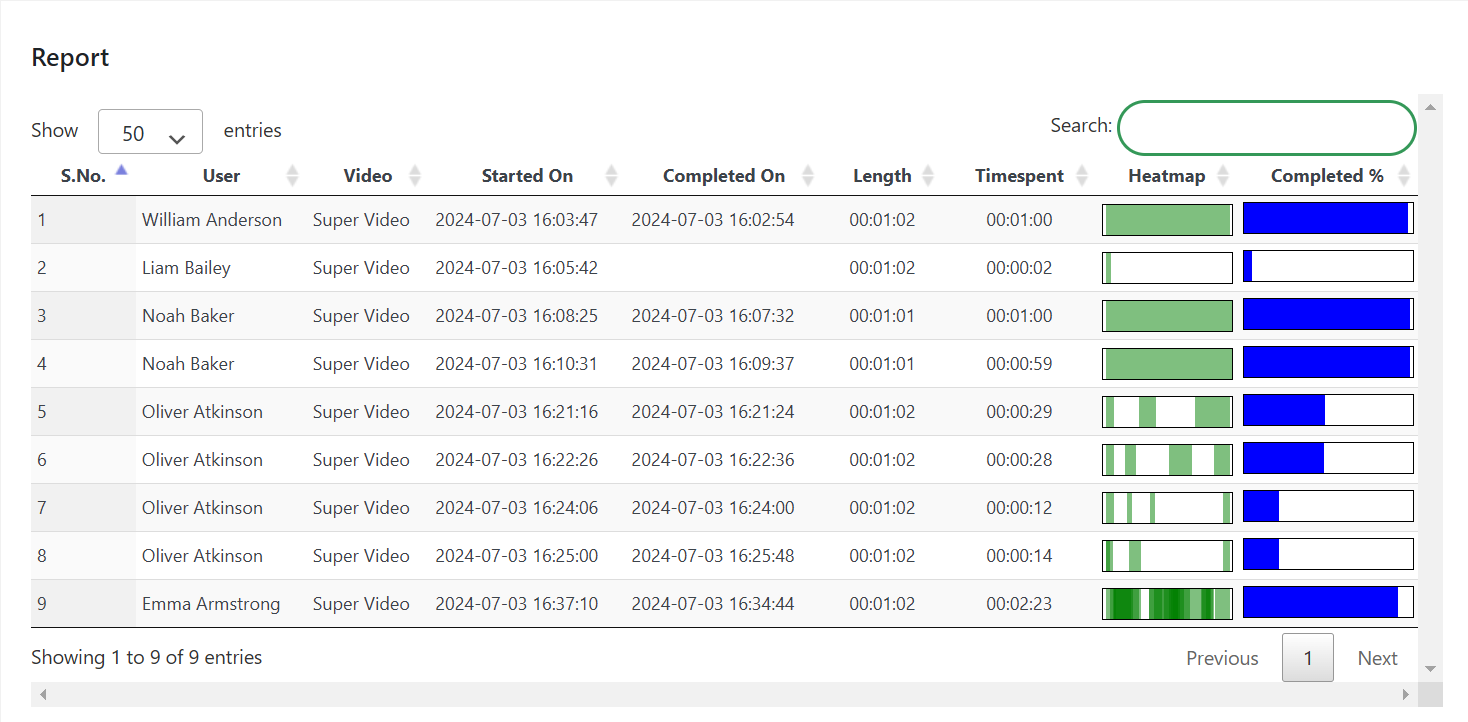
Key Metrics
- Date and Time when Learners have started and completed the selected video.
- Time learners have spent on the video.
- Heatmap (A visual representation of which parts of the video the learner watched and for how long. This can help identify sections of the video that were challenging or confusing for the learner)
- Percentage of the video learners have completed.
Benefits
- Track Individual Learner Progress:
The Attempts Report allows instructors to see how many times a learner has watched a video, how much of the video they watched each time, and how long they spent watching. This information can help identify learners who may be struggling with the material and need additional support. - Identify Areas of Difficulty:
By using the heatmap, instructors can see which parts of the video were watched repeatedly by a learner. This may indicate that the learner found those sections difficult to understand. - Monitor Learner Engagement:
The Attempts Report can help instructors gauge how engaged learners are with a video based on the number of times they watch it and how much of the video they typically watch.
Video Gradebook Report
The Video Gradebook Report provides instructors with a tool to view and compare users’ interactions in multiple videos. By using Video Gradebook report you can focus on one specific interaction metric and compare it with other videos that users have interacted with.
Video Gradebook Report allows comparison among the videos using one of the four metrics that you can select
- Heatmap
- Attempts
- Time Spent (per video)
- Percentage Watched
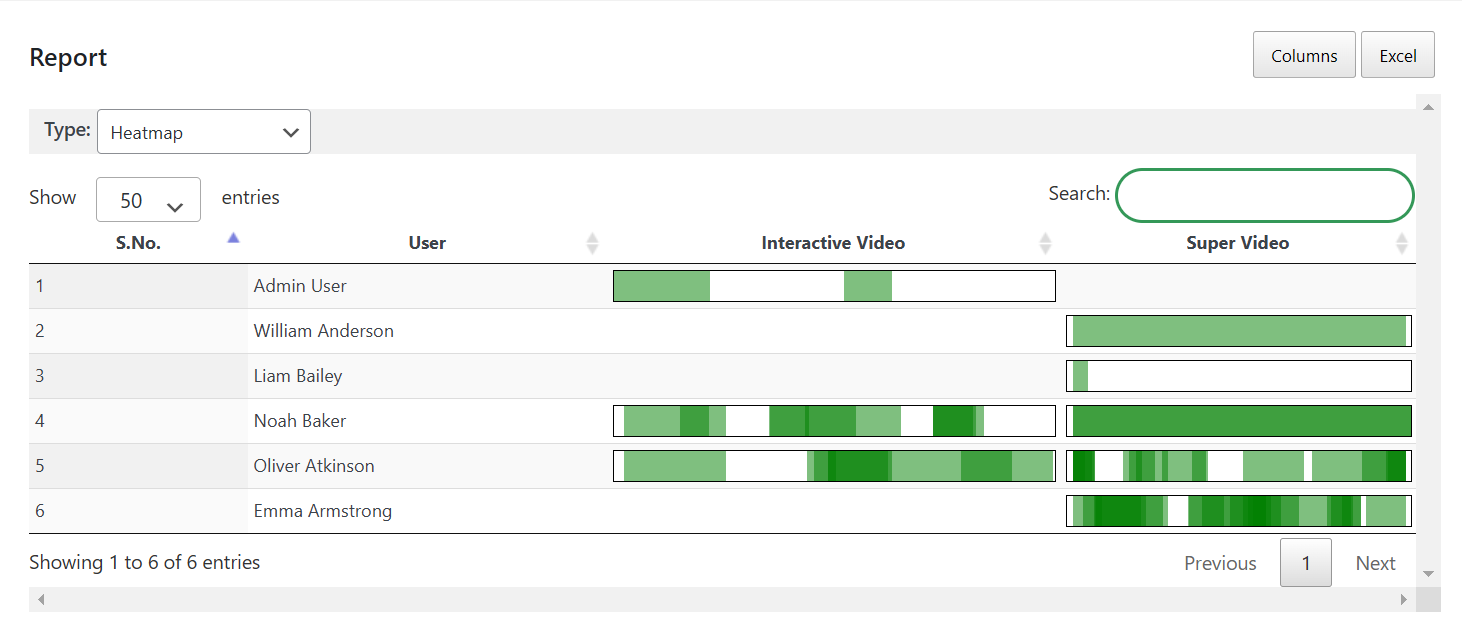
With the help of the Video Gradebook Report, you will have a clear picture of the learners and the video. You can find which video users struggle with, by looking at metrics like heatmap, attempts, etc. You can compare these metrics with other videos interacted by the same set of users to understand whether a learner is weak enough to understand your video or a video is too complicated.
Available Filters
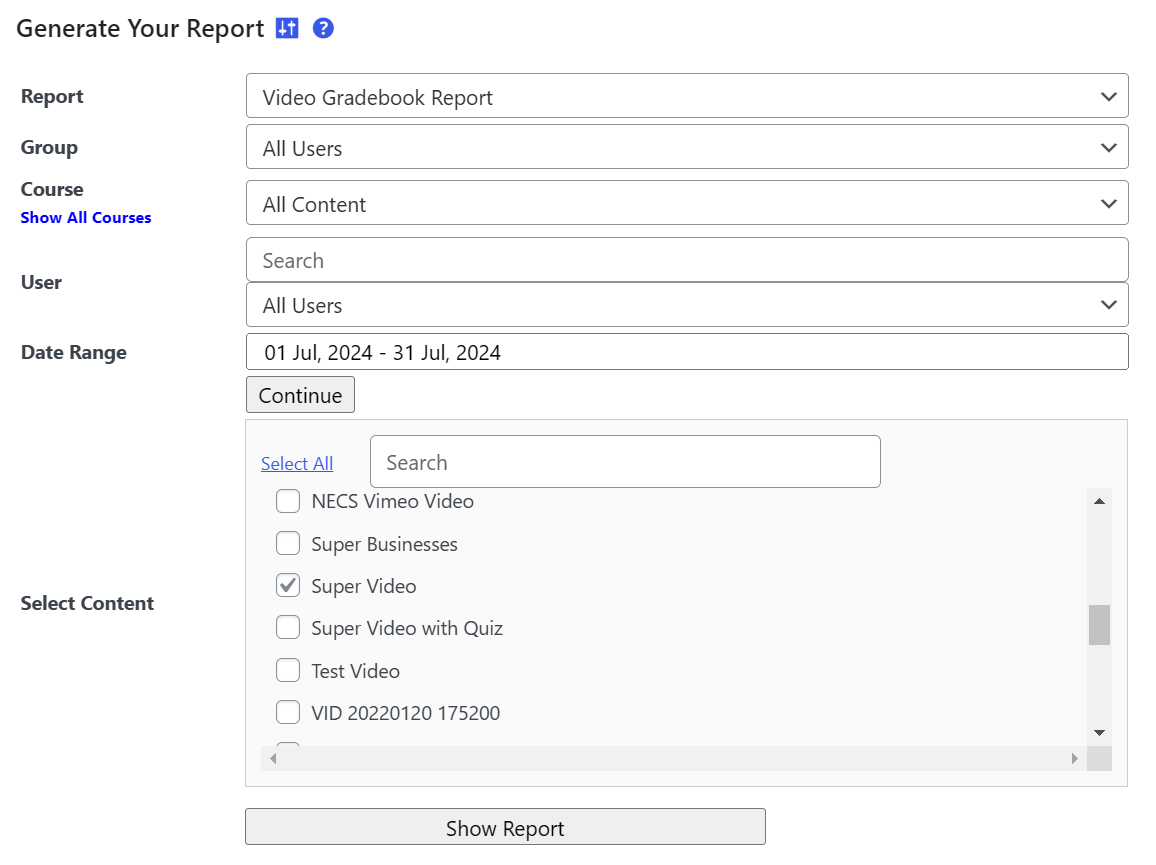
All three reports come equipped with filters that empower instructors to personalize their view of the data and focus on specific aspects of learner video engagement. These filters allow instructors to:
Select a Group or User:
- View data for all learners enrolled in the course (for a complete class overview).
- Focus on a specific group of learners (e.g., a particular section or program).
- Deep dive into an individual learner’s video engagement and achievement.
Refine the Date Range:
- Instructors can narrow down the data to a specific timeframe like a week, month, or semester. This can be useful for tracking engagement trends over time.
- Not available in Overview Report.
Focus on Specific Videos:
- Instructors can filter data by courses to see reports for a particular video or a group of videos. This allows for targeted analysis of learner engagement with specific video content.
The new Overview, Attempts, and Gradebook reports of advanced video tracking empower instructors to gain a deeper understanding of how learners are engaging with video content. By leveraging these reports and their filtering capabilities, instructors can identify areas of strength and weakness, personalize instruction, and ultimately improve learner outcomes.
In this GrassBlade Cloud LRS update, we added API part so we can easily pull the data from LRS to create this video reports in WordPress dashboard. However, in the upcoming LRS update we’ll add these video report in the LRS with some extra filter options.
In case you are a new GrassBlade xAPI Companion and GrassBlade Cloud LRS user, we have some other report for you, please check the Reports for Admins and Group Leaders document.
Please update your GrassBlade xAPI Companion plugin and GrassBlade LRS to try these reports. Feel free to share your feedback or requests in the comments.

