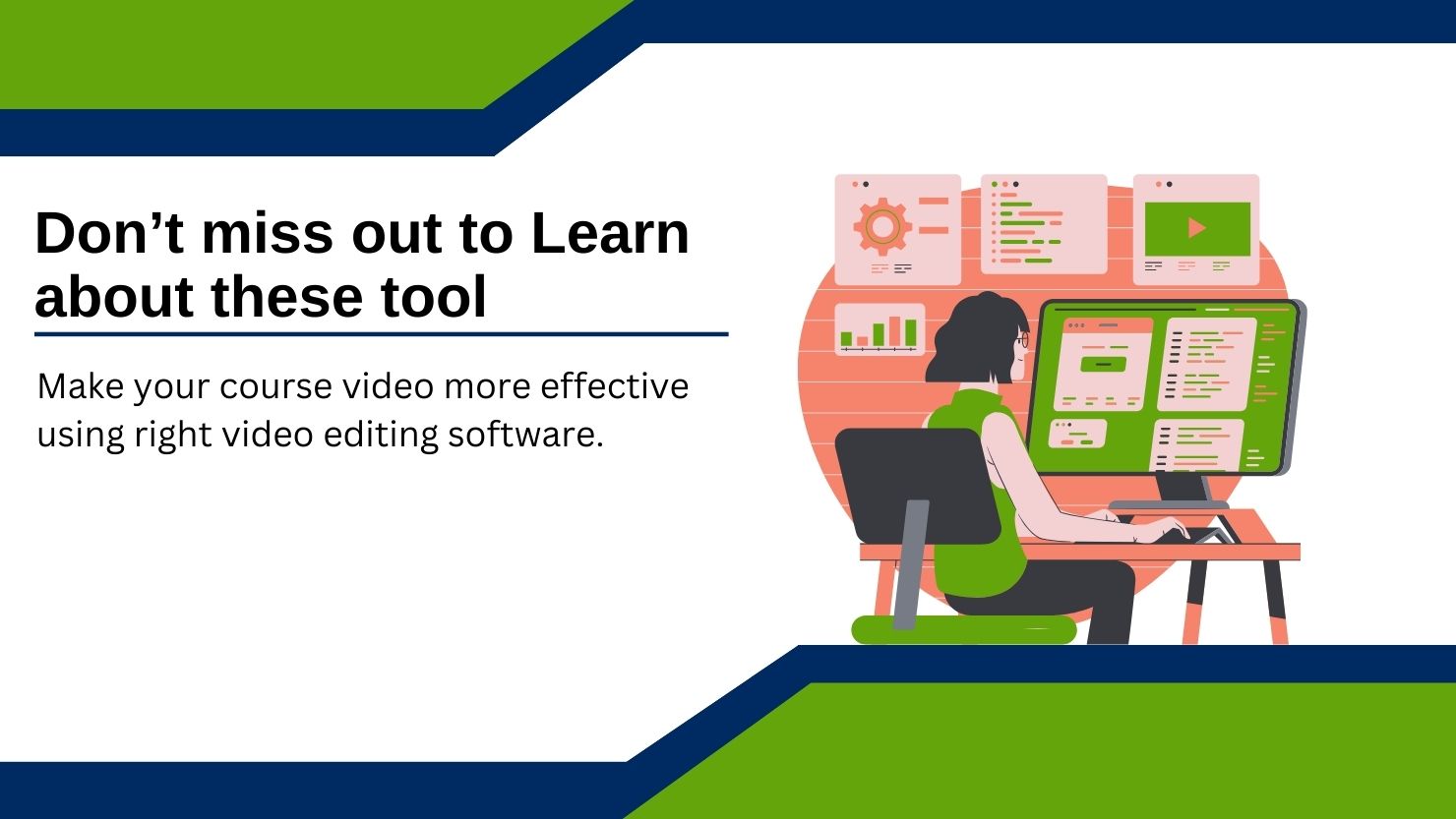
There is a big chunk of people who tend to remember learning content from images and videos for a longer period compared to learning from a book. Thus, with the rise of websites like YouTube, and LMSs like Udemy and Skillshare, many people turned to the option of learning from videos. And hence came the demand for video tutorials and online courses. Many people cashed in these opportunities very early and started their online teaching career with YouTube channels or other platforms. Many people started to sell their courses on eLearning platforms. And now the Internet is filled with lots and lots of courses about every topic.
In the modern day if you are looking to make video tutorials and content for the topics you teach, then you will have to pick the right types of tools for video creation. You have a large amount of competitors. Nowadays learners do not just care about the learning content they prefer to watch the video considering if it is appealing, good quality with better audio. Those days are gone when people would ignore how bad your visual looks. Even I skip videos just because of bad audio and video quality even if they are teaching the exact same thing that I want to learn.
So, what makes the difference? Well, it’s video editing skills and the right choice of video editing tools. Let’s take a look at a few of the best video editing tools that you need to make quality video content. I will divide the list of tools into two sections, the first one will have all the advanced video editing tools which will have lots of features, and in the next section, we will learn about some lightweight video editing tools to do basic levels of editing.
Advance Video Editing Software
Adobe Premiere Pro
When it comes to video editing tools, the first name that people talk about is Adobe Premiere Pro. This industry-leading video editing tool is massively powerful and packed with tons of features for all types of requirements including advanced color grading, audio editing, and visual effects that make it unique among its competitors. This software is considered to be the industry standard and it is widely used in the fields like cinema industry, so in case if you are choosing to go with Premiere Pro, that won’t be a bad idea.
- Pricing: This is a paid software and you have two ways to use it, either by buying the plan for this software or if you have an Adobe Creative Cloud subscription. Currently, its plan is priced at US$22.99/mo and Adobe Creative Cloud is priced at US$59.99/mo which would be cheaper if you are a user of all the other tools.
- Pros: Premier Pro is highly customizable and has powerful color grading and audio editing tools. It supports multi-cam video editing.
- Cons: Adobe Premiere Pro is among the list of tools that have a steep learning curve. There is no free version of this software so you will have to pay for the plan to use it. Another disadvantage of using Adobe Premiere Pro is that you need a computer with good processing power and GPU as it is resource-intensive.
Why is it number 1 on my list? Well, the biggest reason why I am putting it at the top is because this is a complete video editing tool and the first preference for professional projects in every industry.
Camtasia
Camtasia is a powerful screen recording and video editing tool. And guess what! This is the software that has a massive user base of teachers. So as an online educator, this would be a fantastic go-to choice for you considering its popularity among teachers is itself proof for this software being efficient for editing videos related to tutorials and Courses.
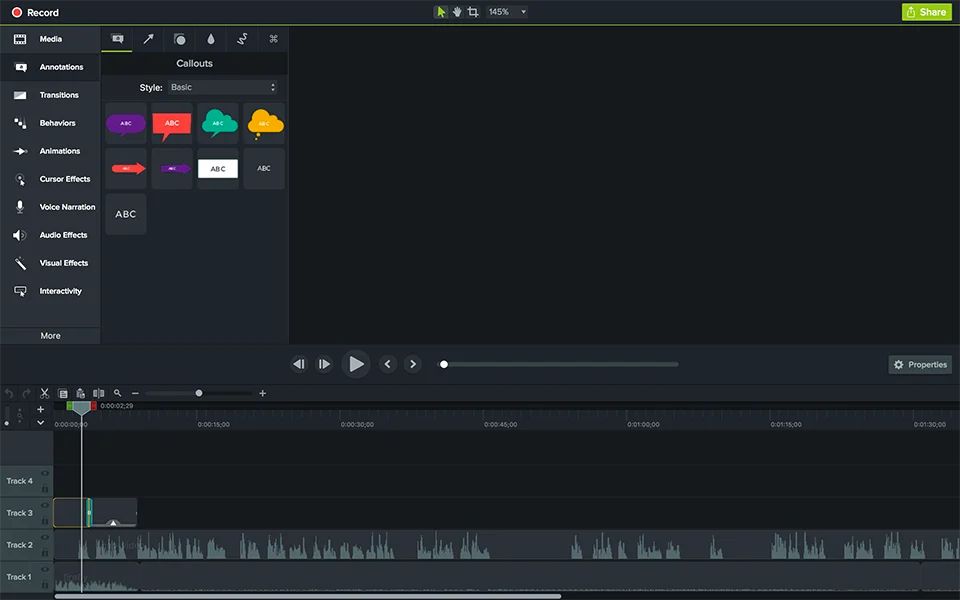
Its Screen recording features add more value to teachers who want to teach something computer based. Even if you are not teaching anything related to computer software or software technologies, the screen recording feature would still be valuable for recording presentations with voiceovers.
- Pricing: Camtasia is a paid tool and has multiple plans. its plan starts at around US$210/year but by using a bit costlier plan you can get more features.
- Pros: Camtasia comes with a complete feature set for creating instructional videos. It is easier to use compared to the Adobe Premiere Pro and its screen recording tool is an advantage for teachers who want to record explanatory presentations or tutorials about computer applications.
- Cons: Another piece of software that is very costly and it would be out of option if you have a low budget to start with. Adding to the cons it doesn’t have features as advanced as Adobe Premiere Pro.
The only reason why this is number two on my list is because it has been used by many instructors, teachers, and YouTubers for creating tutorial and course video content. Other than that it has no match with Adobe Premiere Pro.
Final Cut Pro
The company behind the video editing tool Final Cut Pro is tech giant and visionary Apple Inc., and Apple is known for its well-optimized Operating system. Both the iOS and MacOS have been optimized so well that they run smoothly even on half the resources that their counterpart operating system takes to run. In the case of Final Cut Pro, they have persisted in the optimization part that they are known for. Final Cut Pro comes with all the features to kickstart your tutorial video creation, it also includes some advanced features like 360-degree video editing and HDR support. It would be your first choice if you prioritize stability over features because it may not compete with Premiere Pro in terms of features but you will not have to face much of crashes while working on your project.
- Pricing: Final Cut Pro offers a one-time purchase plan. Currently, it is priced at US$299.99.
- Pros: Though it is heavily priced considering it requires a one-time purchase it is worth buying. Among all the video editing tools in the market, this is the most stable Software and easier to learn.
- Cons: This software is available only for the Mac user. So if you are looking to use this tool you will have to own a MacOS laptop or pc. It offers very few feature updates so it just trails behind its competitors in terms of features.
Final Cut Pro manages to rank 3rd in my list because of its stability. Its features may not compare to the Premiere Pro which is ranked first but considering the requirement it’s got more than enough tools too. Considering creating videos for tutorials or courses itself is time-consuming so having video editing software which are bit easier to learn would be a plus point.
DaVinci Resolve
The previous 3 tools were paid tools and they may sound relatively expensive to the people who are just starting their journey in eLearning as educators. But, what if I tell you there is one software that is as powerful as Premiere Pro which is at the top of our list, and also offers a free version with a bit of restrictions? Yeah, that is DaVinci Resolve.
DaVinci Resolve is a fully feature-packed industry-standard video editing tool just like Premiere Pro, in some of the features like audio editing tools, it even beats the Premiere Pro. talking about performance, it is known for its resource efficiency. It also offers features like collaboration. Its best tool is color grading, which even makes premier pro users switch to DaVinci Resolve for their projects.
- Pricing: DaVinci Resolve is free to use if your project has a max resolution of 1080p, It doesn’t offer a few very advanced features in its free version but don’t worry you won’t even need them most of the time. If you want to go above 4k editing and some advanced features like neural engine, lens correction, GPU acceleration, etc then you will have to purchase the studio version which it offers at one time payment of US$295.
- Pros: This is the only industry standard Video editing tool that offers a free version which itself is way more powerful than many other paid tools. You can start with free, if you feel that you need some extra features then you may choose to buy a paid version. It has very advanced audio editing tools which is a plus because creating a successful course video is all about audio too. We have already talked about color grading and how it is making some users even switch their video editing software to Davinci Resolve.
- Cons: The only cons of Davinci’s resolve is that it is harder to learn.
This is my favorite tool and On par with Premiere Pro. but still, it managed to rank just 4 on my list and the reason is, that it is a bit difficult to learn. Creating a course itself will take time so choosing an option of such a tool that has a time-consuming learning curve won’t be a good idea. Considering this is Free you can still go for it and first spend time mastering it for few days at least.
Filmora
If you don’t want to spend much time learning the tool and Looking for a Budget-friendly Video editing software then Filmora is the way to go. Filmora is easy to use but still a powerful video editing tool. It comes with all the features that you will need to start editing your course videos.
Filmora also comes with stock videos and audio that you may need to add to your video. It has a huge library of filters and sound fx.
- Price: you can download Filmora for free but exported videos will include a big watermark so it’s better to use paid. Filmora comes with both the options of a one-time purchase and a subscription. It costs US$30/year or you can purchase it for a lifetime at US$50.
- Pros: Filmora is cheaper than Premiere Pro, Camtasia, and Final Cut Pro and it is also way easier to learn than all the tools I talked about earlier. So if you want to start quickly then it should be your go-to video editing too.
- Cons: Filmora has a good amount of features for creating a course video but it does not stand a chance to be compared with tools like Premiere Pro, DaVinci Resolve, and Final Cut Pro. Another disadvantage of using Filmora is that it is not optimized well, sometimes you would face crashes in the middle of a project, which would be very frustrating.
Ranking at 5, Filmora would be a quick-to-use software for any beginner online educator. It is easy to learn and cheaper. It also provides stock audio and videos, which is an additional advantage as you may need them to add to your videos.
CyberLink Power Director
Power Director is pretty much Filmora with an extra layer of advanced features including multi-cam editing, 360-degree video editing, and advanced color grading. It provides more control over export settings and supports up to 8k resolution and more video formats than Filmora. With the addition of advanced features, its learning curve also gets a bit steeper.
- Price: It is cheaper than other popular video editing software with a similar amount of features, It currently offers a subscription plan that starts at US$4.58/month.
- Pros: It comes with an advanced feature set at a lower price which makes it a go-to software for beginner online teachers. Its free version is very basic and there is no point in even talking about it as other free alternative has more features.
- Cons: It is behind Premiere Pro, DaVinci Resolve, and Final Cut Pro. If you are looking for more features than Filmora and easy-to-learn software, and at the same time don’t have the budget to go for Premiere Pro, Camtasia, or Final Cut Pro, then this is the software that you should go with.
Avid Media Composer
Avid Media Composer is industry-grade video editing software that is used in every field of movie-making, broadcast, streaming media, and television. Avid Media Composer is on par with Adobe Premiere Pro, DaVinci Resolve, and Final Cut Pro in terms of advanced features. Nowadays Avid Media Composer is not as popular as the other three competitors but guess what! Avid Media is the one who started all this digital editing. They were awarded the Technical Emmy award by the National Academy of Television Arts & Sciences for their engineering in 1993.
Avid Media Composer is Easier to Use compared to Premiere Pro and packed with all the tools for advanced professional editing, so editing a video for a course won’t even require what Avid Media Composer has to offer.
- Price: It comes with 3 plans, free, standard (US$25.99), and ultimate (US$53.99)
- Pros: Avid Media Composer was first launched in 1989, it has come a long way, and during its journey to the modern day it has included a lot of advanced features.
- Cons: According to some people in the forums it is still running on an older backend. Meanwhile, there are video editing tools available that are running on newer technologies.
Other Lightweight Video Editing Tools
VSDC Video Editor
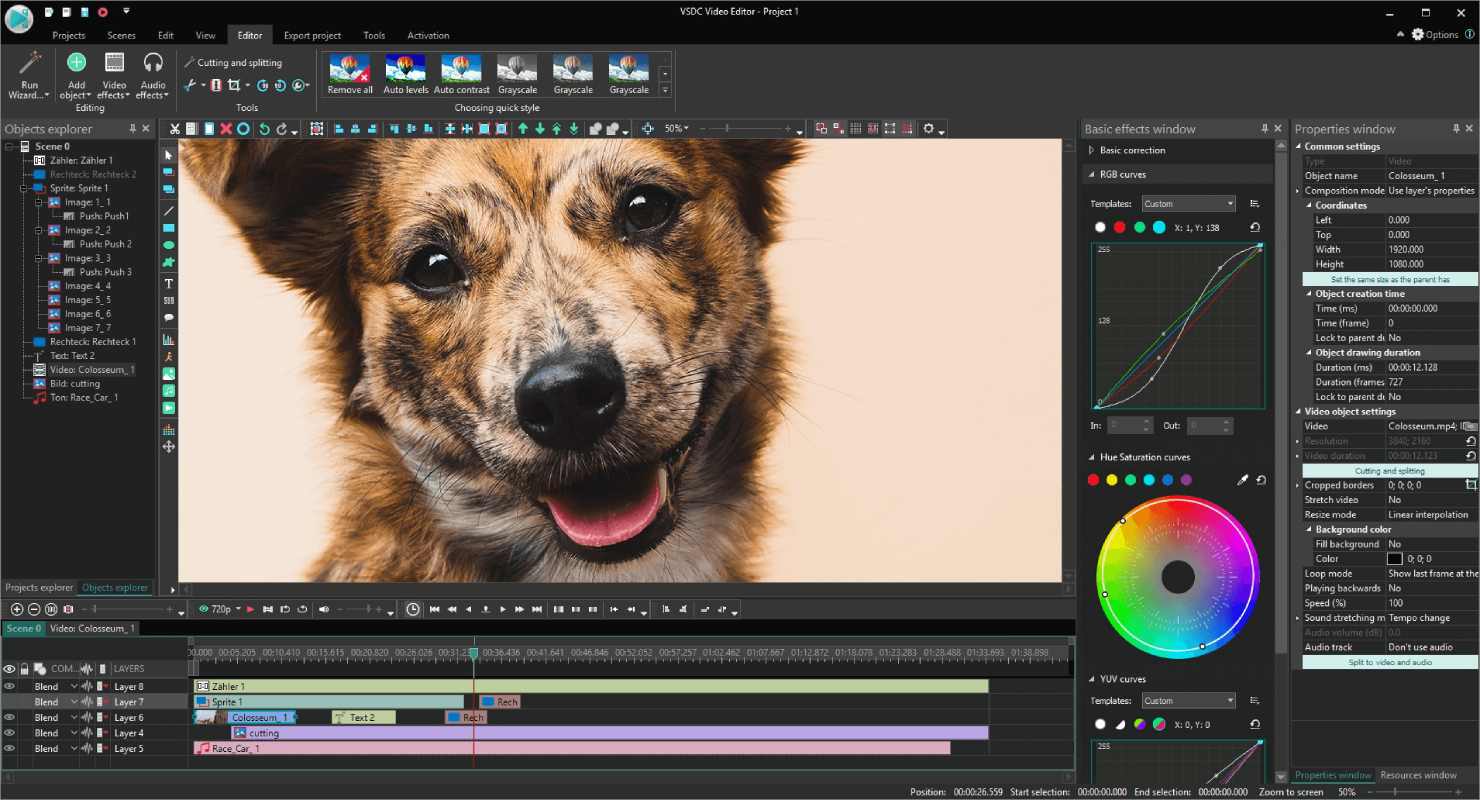
VSDC video editor is a featurepacked but bit lighter than the advanced video editing tools. It offers a free version of the software for a beginner to start with. It is quite stable than the many free feature-rich video editing tools. It has a beginner-friendly UI structure so easier to start with.
If you need lightweight software with some advanced features and good stability, this is a good option.
- Price: It offers both the free and the paid version of the software. You can buy its paid version for around US$30, in the paid version you get additional features like motion tracking, hardware acceleration, AI art generator, video stabilization, and more.
- Pros: This software is the most stable compared to all the other tools in this list of lightweight editors which provide a similar feature, yeah, iMovie and Premiere Rush are more stable but they don’t provide as many features as VSDC.
- Cons: Not enough official tutorials or guides and there should have been more features in the free version which they restricted for pro.
iMovie
Another top-notch video editor by Apple, this tool is good for beginners or people who need a basic level of editing, just like Final Cut Pro this tool is also available on Mac. So if you are a window pc user you will have to use an alternative. iMovie is also available for iPhone and iPad.
- Price: It is available for free.
- Pros: It is lightweight and easy to learn and use. You won’t have to worry about stability as you know Apple products are known for good optimization and following that legacy it is also very stable.
- Cons: It is only available for MacOS and iOS and lacks features.
Clipchamp
Clipchamp was recently bought by Microsoft and they are trying very hard to improvise and make Clipchamp robust. This video editing tool is easier for any beginner as its UI is beginner-friendly, and comes with all the basic and few advanced features to kickstart your video editing journey.
- Price: It is available for free up to 1080p export, if you want to edit 4k video then you will have to buy a plan. The premium plan costs US$11.99 and provides additional premium features.
- Pros: This is a good free tool for any beginner to start with as it is easier to use and not as basic as iMovie.
- Cons: Clipchamp is known for its bugs so, sometimes you may face trouble working with it.
Shotcut
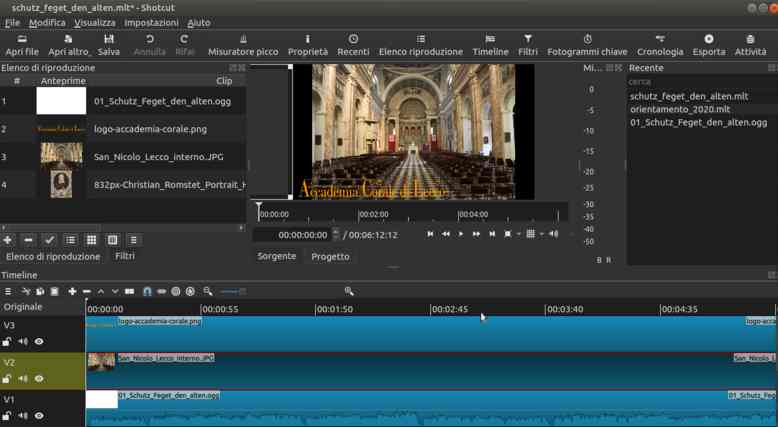
This is an Open-Source robust video editing tool. Though I am listing this in Lightweight video editing tools, considering its features It is something between lightweight and advanced video editing software. It would be easier to learn than advanced video editing tools at the same time it offers way more features and support for video formats than other tools in this lightweight category.
- Price: Shotcut is open-source software so, it is free to use.
- Pros: Beginner-friendly UI, Available for free, and lots of features.
- Cons: It is buggy and sometimes it doesn’t work properly. Many people complained that it lags even on a good Laptop.
OpenShot
Another free and open-source software just like Shotcut. It includes more features than the likes of Adobe Premiere Rush and iMovie but again not as stable as the two. It can be a good tool for a beginner to start with. It packs enough features for anyone to do an intermediate level of video editing so for a tutorial or a course video creation it would do the job.
- Price: It is available for free.
- Pros: Intermediate-level video editing tools are available for free and easy to learn.
- Cons: Just like Shotcut, OpenShot also feels buggy sometimes. So you will have to do the research for the best stable version.
Adobe Premiere Rush
OK! So, Adobe is back with another video editing tool. This time it is a streamlined version of Adobe Premiere Pro. Adobe Launched this software with the idea of providing a solution for quick and on-the-go video editing for social media clips. Adobe Premium Rush is available for both pc and mobile and it is very easy to use. This tool is something similar to what iMovie is, but it is available for Windows and Android as well.
- Price: Premiere Rush is available for free but there is a premium version with an express plan which would cost around US$9.9/mo. The premium version has more premium content and features.
- Pros: It is lightweight and runs on any type of system. It is easy to learn and use and available for free plan.
- Cons: Just for a little extra feature you will have to buy an express plan.
Honorable Mentions
Yeah! The Internet is flooded with hundreds of video editing software. So, even after this long list of Advanced and lightweight editing tools, there are some good software that couldn’t make it into the above list. So let’s take a look at these tools.
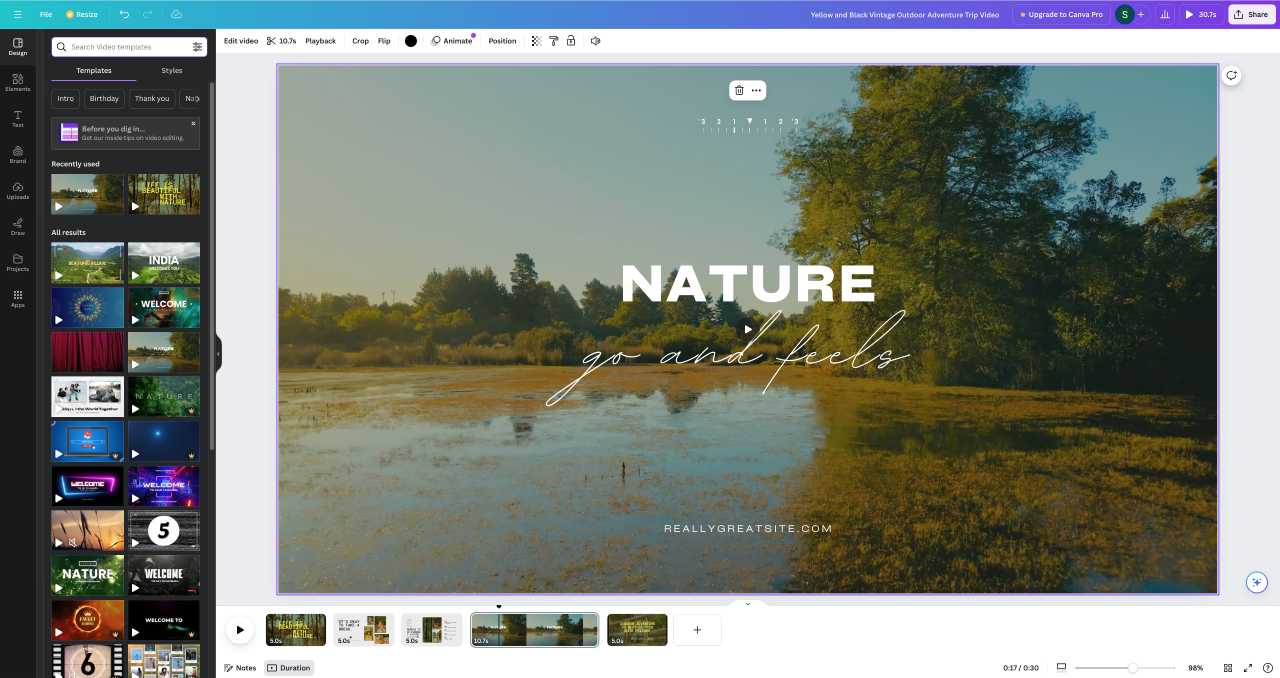
- Movavi Video Editor: Another Filmora-like paid video editor that lacks a few features that Filmora has to offer (preview, screen recording).
- HitFilm Express: Another Industry standard video editor especially used for VFX purposes. It is available for both free and paid plans.
- Lumen5: AI-Powered tool where you can turn your text into video, it may come in handy if you want a video of your imagination for explanatory purposes. It offers both paid and free plans.
- Canva: This is an online all-purpose graphic tool, used for creating images, videos, and presentations for a variety of purposes. Canva can be very useful for teachers to create infographics, explanatory images, etc, and add them to videos. It has a very basic video editing tool but quick explanatory image and infographic creation makes it very powerful. Canva offers both free and subscription-based plans. But to use it to its full potential you should subscribe as you get lots of premium content.
- KdenLive: Another open-source video editor packed with a wide range of features, allows you to edit complex projects. Available for free suitable for you if you want to spend more time learning it.
Conclusion
Finally, the list ends, and now, let’s talk about which one of these video editors is good for you. And it all depends on how much time you want to spend learning the tool and how powerful your computer is. If you have a good powerful pc and want to spend a few weeks to first master the tool before you start creating your course video then I would suggest you go for either Premiere Pro, DaVinciResolve, or Final Cut Pro. if you have a good computer but don’t want to spend money to buy an editor then DaVinci should be the main option to go but there are a few more options available like KdenLive and HitFilm Express Free version.
If you want a quick start then go with Camtasia. Don’t want to pay? No worries you can go for iMovie, ClipChamp, or Premiere Rush. No matter which tool you go with adding Canva would be a good idea as you would be able to create quick graphics for your tutorial videos. I hope that this guide helped you select the right Video editing software that fits your style of video creation.
Don’t forget to comment if you want to know anything or have any suggestions for this list.
FAQs
Video quality directly affects learner engagement. Poor audio and video quality can distract or frustrate learners, causing them to skip the content, even if it covers relevant topics.
If you want to spend time learning the tool than Premiere Pro, DaVinci Resolve, Final Cut Pro can be good choice, otherwise for doing lightweight editing or starting quick you can give try to Camtasia, iMovie, ClipChamp, Adobe Premier Rush.
