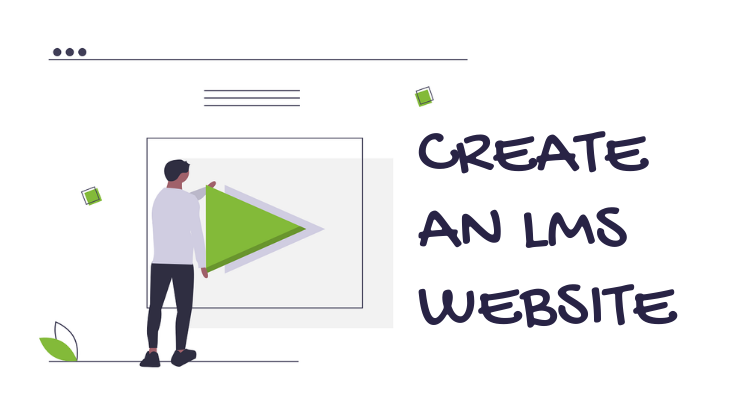
WordPress is a very powerful content management system [CMS], but it is not a learning management system [LMS]. However, we can create a hybrid LMS with WordPress.
It will include features like:
- Course structure [Course > Lesson > Topic > Quiz]
- User registration and management
- eCommerce to sell courses
- Progress reports
- User profile
- Forum for discussion [optional]
- Blog [optional]
This post is about planning and understanding the requirements to create an amazing LMS with WordPress.
Why choose WordPress LMS?
There can be many advantages of having a self-managed WordPress LMS instead of a cloud-hosted third-party LMS. I’m listing a few:
- You can create a business website or blog on top of LMS.
- No limits on users, also no pay-per-user system.
- Full control over the system and data.
- Customize how you want to make it look.
- Easy to upgrade.
- A huge community of users around the world makes it easy to find devs/freelancers.
TL;DR: How to create an eLearning LMS website in WordPress?
- Start from outlining your requirements
- Match your requirements from LMS plugins that provide all those features out of the box.
- If anything is left, see if there is any integration plugin or third-party addon available.
- Join the forum of the selected LMS plugin for faster response. Most of them are on Facebook Groups.
- Decide customer flow and registration to course completion.
- Select available payment gateway.
- Start creating content.
- Subscribe to the LMS plugin’s YouTube channel and start by checking webinars, most of them do it frequently.
Create a features checklist
To make the most out of your time and money investment, you should create a checklist of features you want on your LMS website.
Once you have it, everything will become very easy to learn and execute.
Select an LMS plugin
By choosing WordPress as your platform you have already taken one step. Now you have to select a plugin to create an LMS structure, an LMS plugin that fits your current needs and future requirements.
There are many free WordPress LMS plugins available in the WordPress repository with different features.
Also, there are some paid plugins offering lots of different useful features. You can choose one of the free or paid plugins.
Best WordPress LMS plugins
- LearnDash LMS
- WP Courseware LMS
- LearnPress LMS
- LifterLMS
In one of my previous blogs, I wrote about the best WordPress LMS plugins, you can learn more and select one from that also.
In the next step, you should select a theme matching your LMS plugin.
How to create courses?
Every LMS plugin offers some basic features like a course landing page, lessons, topics, and quizzes.
You can create videos for lessons like you see on some popular course websites but keep them short for better user retention.
It is always recommended to plan course structure before starting.
- Setup plugin by following documentation or videos of LMS plugin.
- Create a test course to see how everything looks.
- Check all the features that you’re going to use.
- Setup membership and payment options.
- Test everything before starting your course-building process.
If you’re hiring an instructional designer or you’re an instructional designer and want to add interactive content exported from authoring tools like Adobe Captivate and Articulate Storyline 360?
You can look into plugins like GrassBlade xAPI Companion that helps add HTML5, xAPI, and SCORM Content packages on WordPress and integrates with top WordPress LMSes.
It also provides support for Advanced Video Reports and Events Tracking.
How to sell courses?
To sell courses, there are two options available:
- Sell courses individually
- Sell membership-based course access with different plans.
Some LMS plugins offer both features out of the box and some add it in premium plans.
If your LMS plugin does not have a membership option, they might have integration with membership plugins like WooCommerce membership or Paid Membership Pro plugin.
Almost all the LMS plugins integrate with the WooCommerce plugin that provides many payment options for free.
Test Everything
Testing is a major tool to avoid major happenings you need to keep checking for new updates and test them on staging setup before updating on your production website.
Setup Backups
Backups are the way to revert to the previous version in no time if something happens to your website.
There are several plugins that let you create automatic backups on a remote server. Also, your hosting server to offers backups in their plans.
Final Words
Creating an LMS website using WordPress comes with a big learning curve even for long-time WordPress users. You have to learn a lot of things to manage everything yourself or hire a developer who can do routine checks.
In my opinion, one should evaluate their requirements before selecting any LMS plugin. Also, then follow the documentation carefully to get things working.
One more thing, you can join your plugin’s forum or group to interact with other users, it will solve most of your problems easily.
I hope this article will help you in getting started and finding useful resources. If you have any suggestions or feedback you can comment below. For more latest and quick updates follow us on Facebook, Twitter, Linked In, and YouTube.
