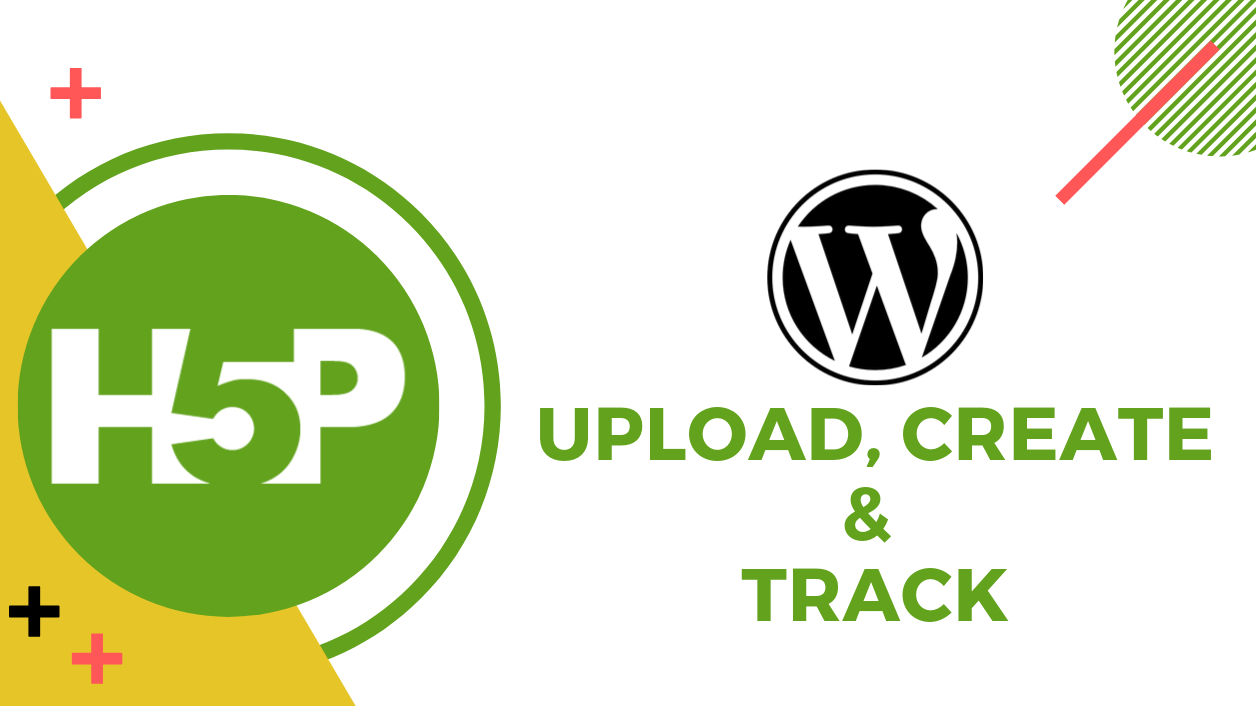
H5P is an interactive content authoring tool and you can do amazing things with it. In this article, we’re going to learn how to add H5P Content on WordPress and track the progress of users.
Let’s start,
Requirements
- H5P Plugin
- GrassBlade xAPI Companion
- GrassBlade Cloud LRS or Installable GrassBlade LRS
Setting up Environment
- Install the H5P plugin for WordPress, read the official documentation for help.
- Install and setup GrassBlade xAPI Companion and GrassBlade Cloud LRS. With this plugin, we’re going to connect the Learning Record Store to track progress and store records. So, install it, read setup documentation for plugin and LRS.
- Learn more about H5P Integration.
Adding H5P Content
Step 1:
Go to H5P Content > Add New to add upload or create H5P Content.
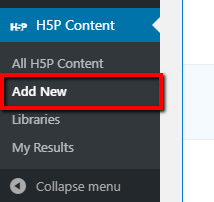
Step 2:
Select your desired H5P Content type, not all content types of H5P send a good amount of tracking data here is a list of xAPI supported content types.
I’m selecting the “Multiple Choice” type of content.
Step 3:
Click the Get button and Install the content.
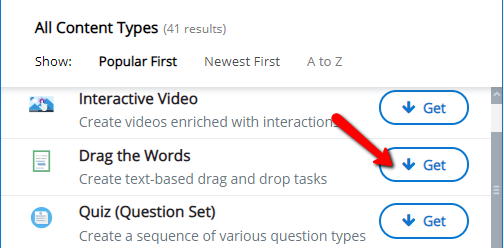
Step 3:
Now click on Details button and click Use to customize content.
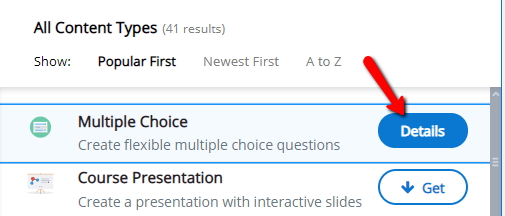
Step 4:
Create content by entering information and click the create button.
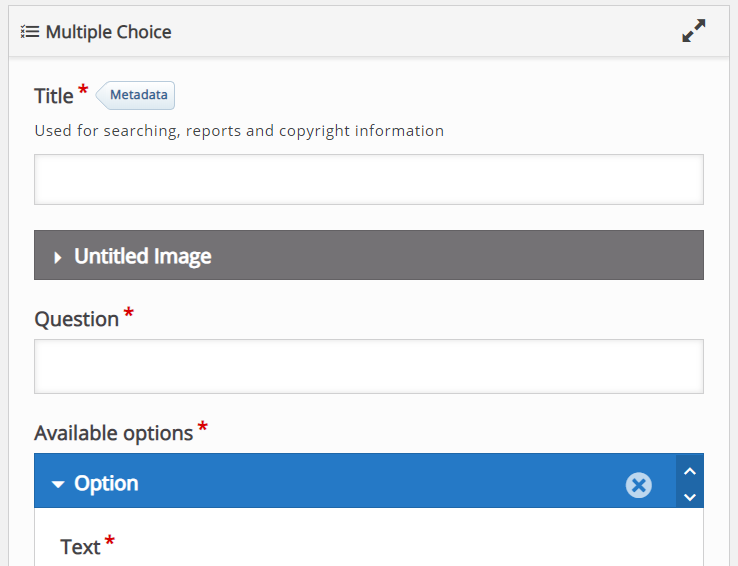
But there is very limited information, we will use xAPI to get more user data. We will use GrassBlade xAPI Companion for this purpose.
Adding Content in GrassBlade xAPI Companion
Step 1:
Go to xAPI Content > Add New in WordPress dashboard.
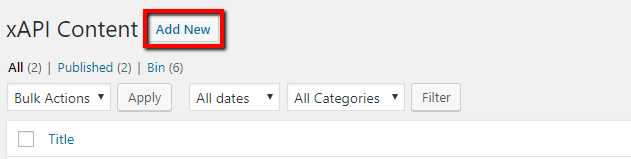
Step 2:
Enter the title for the content. Scroll down to xAPI Content details and select the H5P tab.
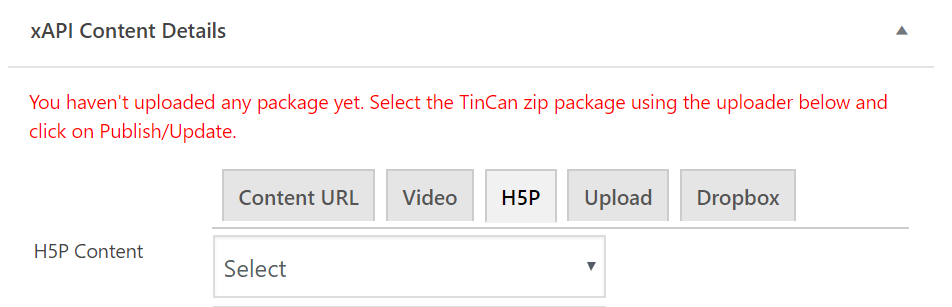
Step 3:
Select the H5P content you created earlier.
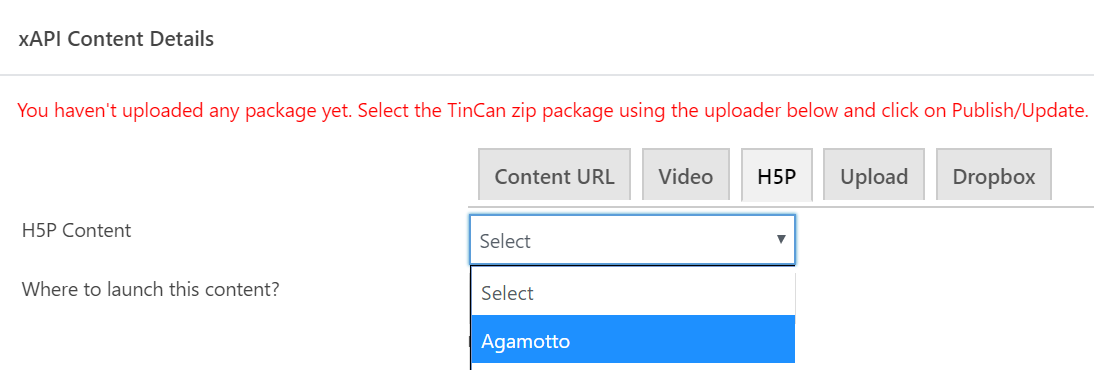
Step 4:
Do other settings as per need, check this article to learn more about available options.
Step 5:
Now click the update button to publish the content.
Adding Content to Page or Lesson/Quiz
Now, you have can add your xAPI Content to any page or post. Also, you can add the content in the Lesson/Quiz of different LMS.
GrassBlade xAPI Companion currently integrates with these LMSes:
Also Read: Available ways to Add xAPI Content on Page or Lesson/Quiz
Advanced Reporting
Once you add content on any page and someone attempts it, you will get all the reports in the connected LRS. I also did created this simple H5P Content to show how results look like.
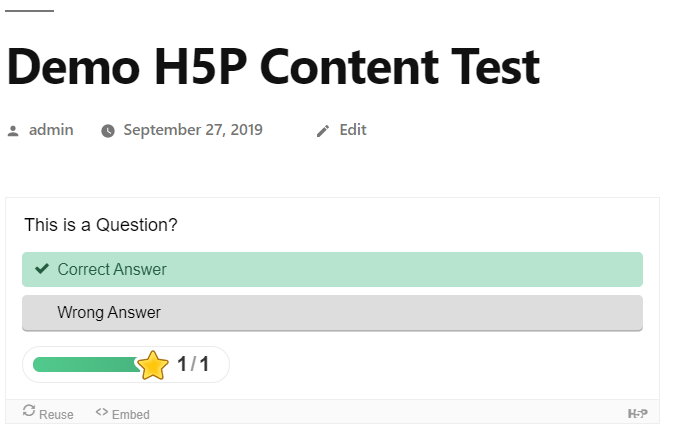
Let’s check reports in GrassBlade Cloud LRS.
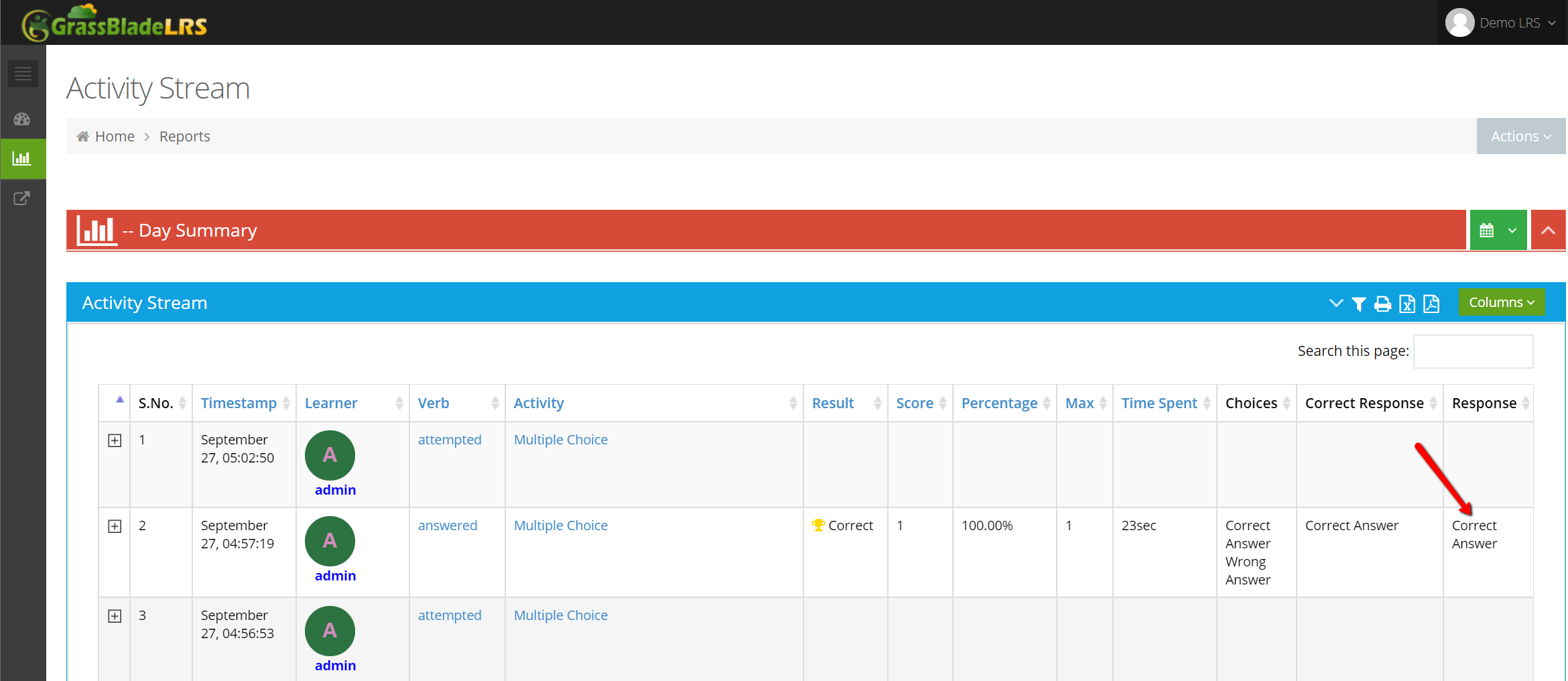
You can find the selected answer and all other details of the content. GrassBlade xAPI Companion can track open-ended questions and saves text entered by the user in LRS.
It also tracks the completion of H5P Content and reports it back to the integrated LMS to Mark Complete the lesson, topic or quiz when the user completes the added H5P Content.
H5P is easy to use content making tool, you can create interactive content with this plugin. GrassBlade xAPI Companion can help you with tracking user progress and creating reports.
Hope you find this information useful, please share your thoughts in the comment section.
For more latest and quick updates, please follow us on Facebook, Twitter, LinkedIn, and YouTube.
