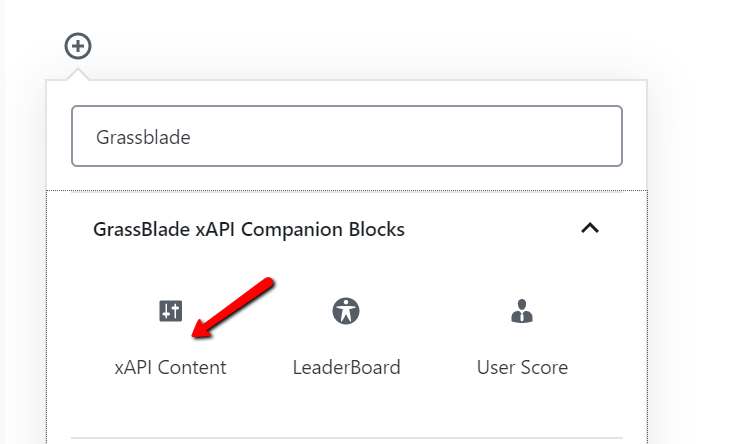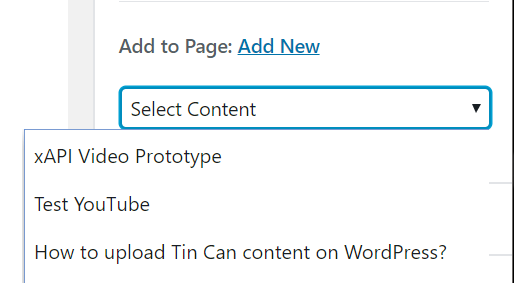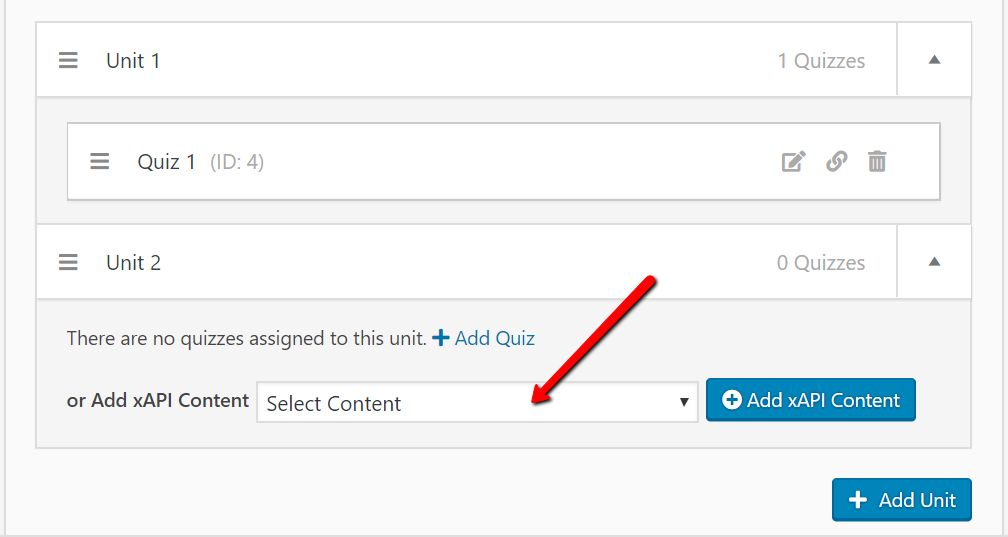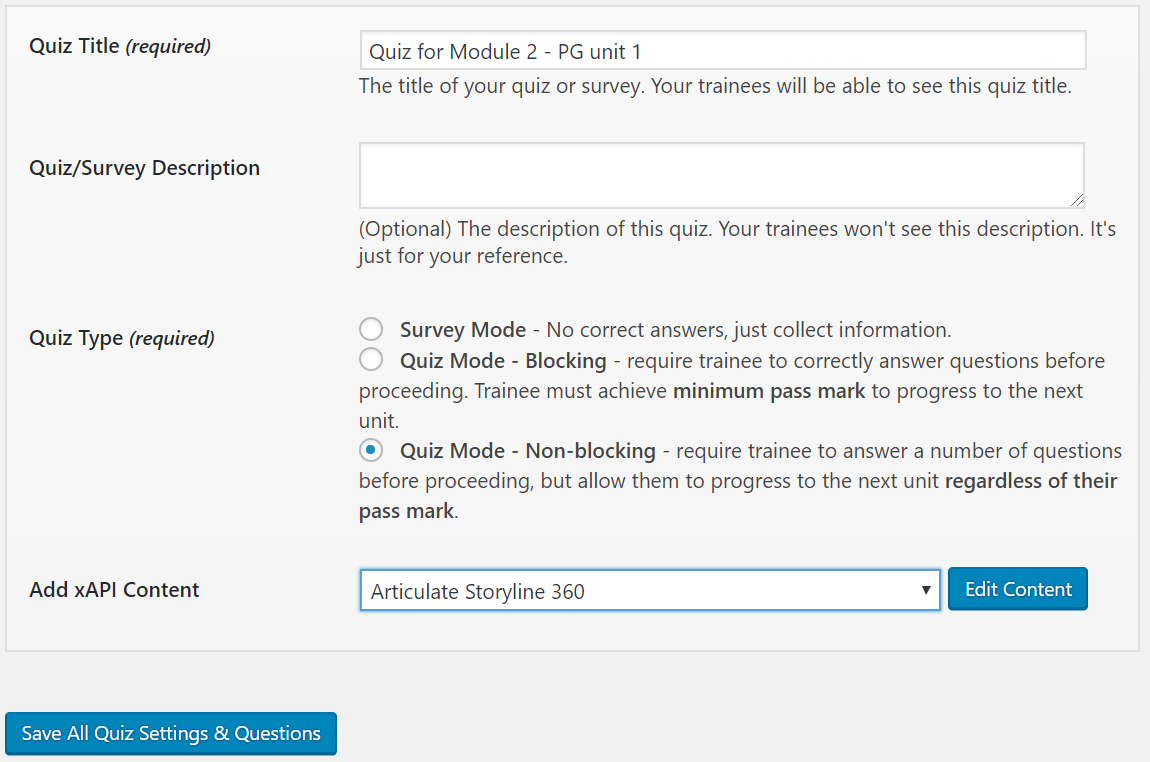To add xAPI or SCORM Content on the WP Courseware LMS plugin, follow these simple steps.
Note: Make sure you have uploaded your content files using the GrassBlade xAPI Companion plugin. You can use the supported uploading method to upload your HTML5, xAPI, cmi5, or SCORM content files.
Let’s start,
Adding xAPI Content on Unit
Method 1:
Go to the Unit edit page, in Gutenberg Block Section search GrassBlade xAPI Companion Blocks, and select the “xAPI Content” block.
Method 2:
Select your content from add to page dropdown. Here, you can see contents uploaded with GrassBlade xAPI Companion.
Similarly, you can add multiple contents on the same page.
Adding xAPI Content on Quiz
There are two places to xAPI Content as a quiz in WP Courseware.
1. From Course Builder on the Course page
You can add xAPI Content as Quiz for any topic in Course Builder. To add xAPI Content, you can select from the drop-down available under the unit.
2. From the particular Quiz edit page
Go to WP Courseware > Quizzes > Add New to add a quiz, add xAPI Content in that quiz, and save it.
You can add xAPI Content on your existing Quizzes by going to the edit page and similarly add the xAPI Content.
Now, you can assign this quiz to any unit of any module.
Note: When you add completion tracking enabled xAPI Content in your new quiz or existing quiz. Your existing quiz questions will be hidden and you can see xAPI Content as Quiz.
Your xAPI Content will start acting as the quiz, and results will show the marks obtained in xAPI Content. and in certificate too.
That’s it, you have successfully added xAPI Content on Unit and Quiz of WP Courseware LMS.
If you’re facing any problem, please feel free to contact us.