If you have many HTML5, xAPI, cmi5, or SCORM packages to upload to WordPress, you can easily do it with bulk upload/import and configure them.
Before moving ahead, take a look at all supported methods.
Supported Uploading Methods
GrassBlade xAPI Companion support these content uploading methods:
Here are the steps:
Step 1: Upload all the content .zip files to your server via FTP or cPanel to: /wp-content/uploads/grassblade/import/ folder.

Note: You might need to create an import folder if it doesn’t exist.
Step 2: Go to WordPress dashboard: xAPI Content > Bulk Import
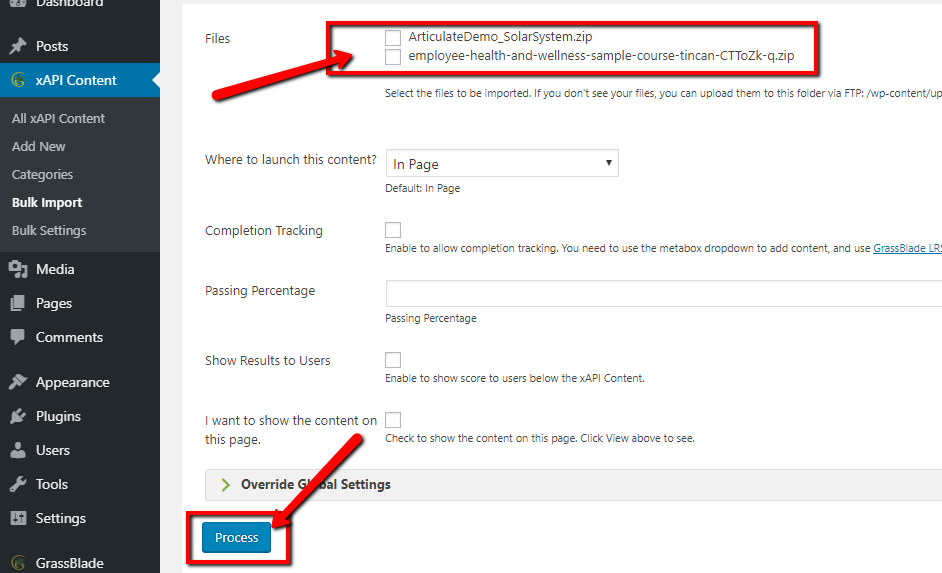
Step 3: You will see all the zip packages in the import folder.
Step 4: Select the zip packages you want to import.
Step 5: Configure all the settings you want on all contents.
Step 6: Click on “Process”
Step 7: Separate xAPI Content pages will be created for each zip file, and configurations will be copied as you have selected.
Step 8: If you want to further change the settings on each xAPI Content. You can use this feature: Bulk Settings – Download/Modify settings of multiple xAPI Content via CSV.

I have over a dozen new .zip folders of HTML5 content in my wp-content/uploads/grassblade/import folder. They have not yet been imported to WordPress / Grassblade and on the bulk upload page, they do not appear. I have contacted customer service (paid account) SEVERAL times and no one has ever replied.
Image: https://tinyurl.com/2aoxjp86
Hi Ryan,
Thanks for reaching out.
As I can see you have few tickets that were replied within 24 hours. Maybe they landed in your SPAM folder.
I replied to your new support ticket as well. Please check if you received that.
Make sure it is zip files and not unzipped folders.
Are you using a WordPress Multisite network website?
Could you please download an example zip file the link given below and put it in the uploads/grassblade/import folder and try again?
Example packages: https://www.nextsoftwaresolutions.com/experience-api-content-providers/
Please share the screenshot of the cPanel, FTP or File Manager.
Saurabh