To cancel your subscription you need to do it from our payment partner. Follow the steps given below to cancel your subscription.
Step 1: Get your order ID.
There are two ways to get your Order ID:
a. Download your purchase invoice by following the steps given here: Download Invoice
b. Search your email account for subscription email and grab the Order ID.

Step 2:
Reset your password to access your payment dashboard.
Click here to reset
- Enter your Order ID
- Enter your purchase email
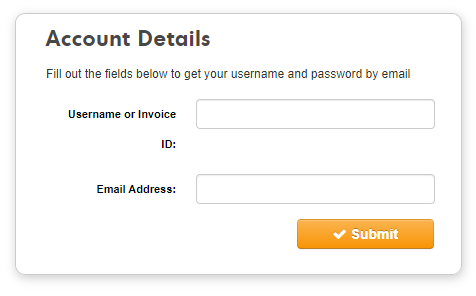
Step 3:
Check your email, you will receive your username and a link to create a new password.
- Click the Reset Password button.
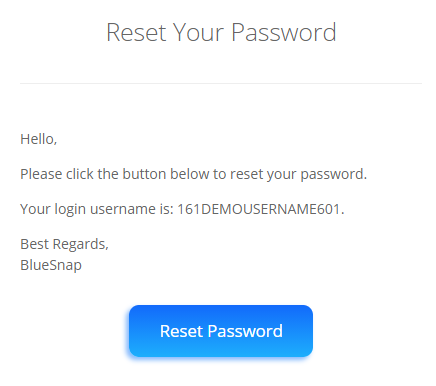
Step 4:
Enter your new password for BlueSnap.
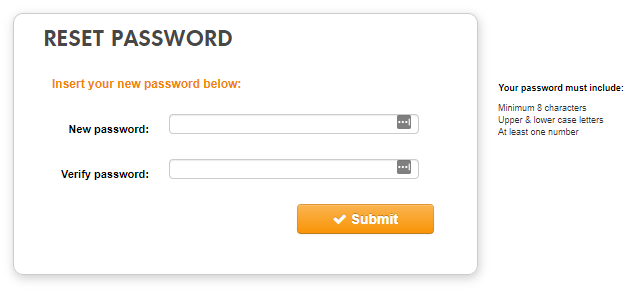
Step 5:
Now login with your username and password.
Click here to login
Step 6:
After successful login, you will be redirected to your My Account page.
- In the Active Subscription’s Status column, click the change link.
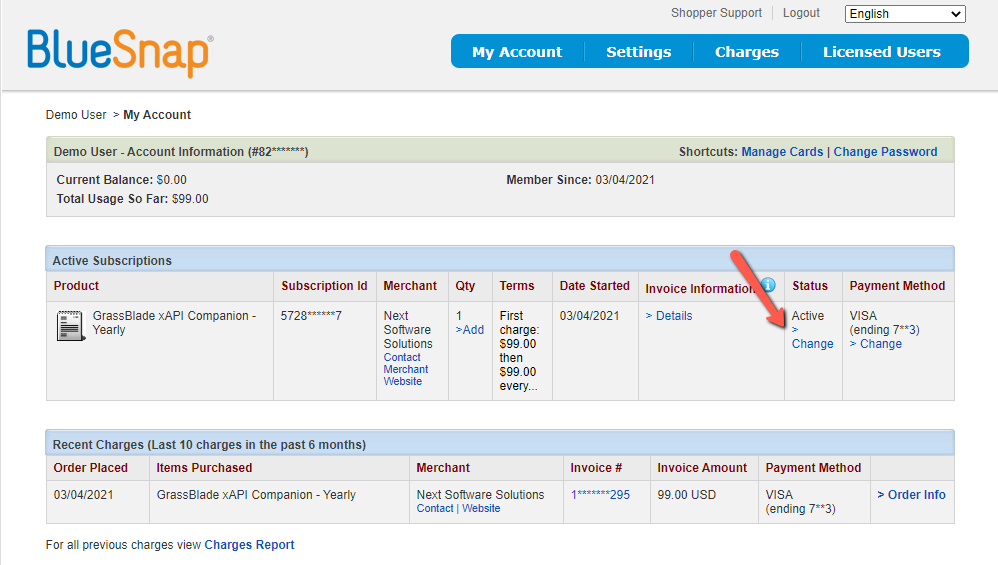
Step 7:
You will be asked to enter a reason for cancellation.
- Click the Cancel Subscription button.
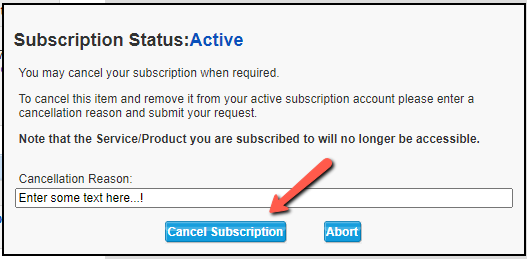
The product listed in the Active Subscriptions table will be removed and you will receive a confirmation email within few minutes.
If you’re facing any issues while canceling your subscription feel free to contact us.
