WordPress introduced the Application Passwords features in v5.6 and is now enforcing this new system for making authenticated requests to various WordPress APIs.
So, if you’re using WordPress v5.6+ then you need to create an Application Password to connect your WordPress to various services like GrassBlade Cloud LRS.
You will get this Application Password option when your website is on HTTPS. If your is on HTTP (no SSL), then please use your normal WordPress admin password for authentication.
Here are the steps to get an Application Password:
Step 1:
Go to WordPress Dashboard.
Step 2:
Now go to the Edit Profile page. (WP Admin > Users > Profile).
Step 3:
Look for the Application Passwords section:
– Enter your Application Name
– Click Add New Application Password button
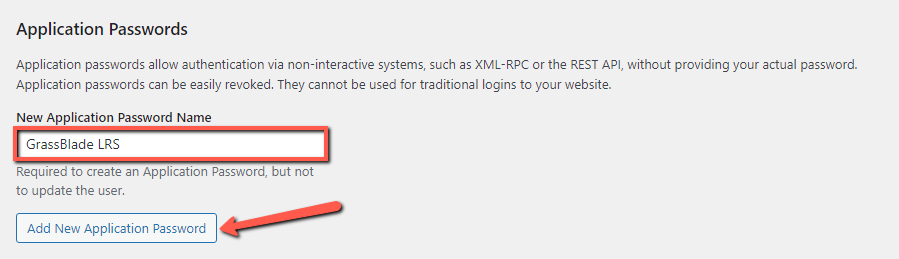
Step 4:
Enter your newly generated application password as a WordPress user password in GrassBlade LRS.
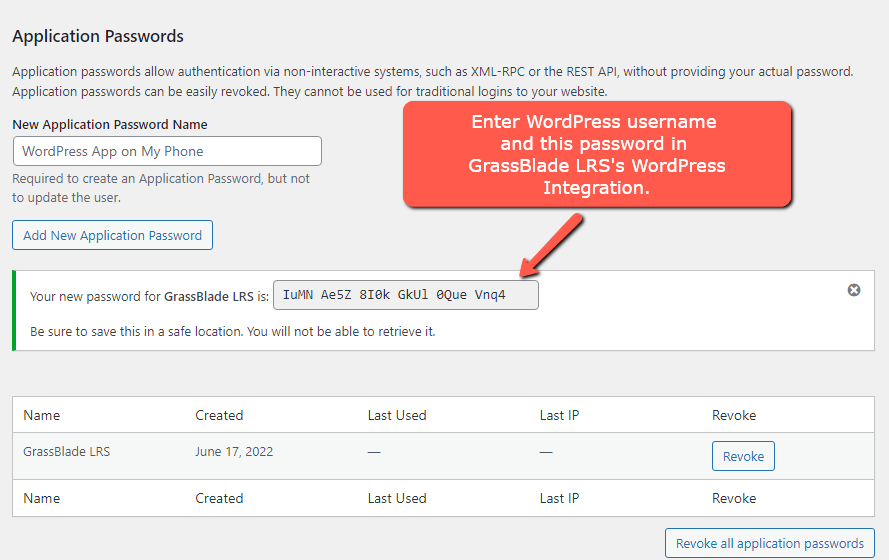
Step 7:
Copy this password and use it in GrassBlade LRS with your WordPress username.
