You can setup automated recurring PDF or CSV reports going to specific emails.
Step 1: Setup a Custom Filtered Report
Step 2: Setup Email Report
Step 2a: Click on “Email” icon next to the Saved Filter.
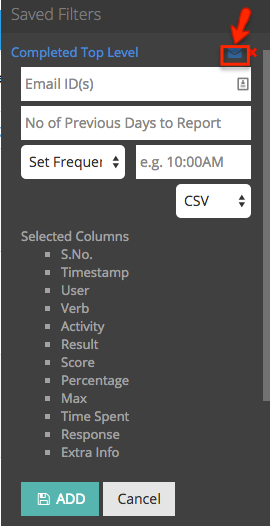
Step 2b: Enter the Email IDs (separated with commas)
Step 2c: Enter the no of previous days to report.
Step 2d: Set the Frequency and Time/Date. The text field is very flexible, you can use expressive time/date information details like:
- 10:00 AM
– 10 AM every day - tuesday 2:00 PM
– on Tuesdays at 2PM - third tuesday 2:00 PM
– third tuesday of month/year at 2PM - +1 days 2:00 PM
– 2nd day of month/year at 2PM - july 4, 10:00AM OR, july 4, 10:00AM OR, 4 jul, 10:00AM
– on 4th of July at 10AM every year - feb 10, saturday, 2:00PM
– on first saturday after Feb 10th at 2:00PM
Step 2e: Select the Report Type, and click on “Add”
Step 3: Configure SMTP details in Configure > Integration > SMTP
Step 4: Setup a Cron Job for the URL:
www.yourdomain.com/grassblade-lrs/Configure/cron
