This is a free plugin for Moodle to let you use xAPI Content with GrassBlade Cloud LRS and Completion Tracking feature. Please follow the steps given below to get started:
Install Plugin
Step 1:;
To download the plugin zip from GrassBlade xAPI fo Moodle page.
Step 2:
Install it on your moodle instance. Learn More
After successful installation, it will take you to the LRS settings page. In this step, add your LRS credentials.
Connect GrassBlade Cloud LRS
Please follow the steps given here to generate your AuthToken and add it to your plugin settings.
Completion Tracking
To use Completion Tracking feature in Moodle, please add these triggers in your GrassBlade Cloud LRS.
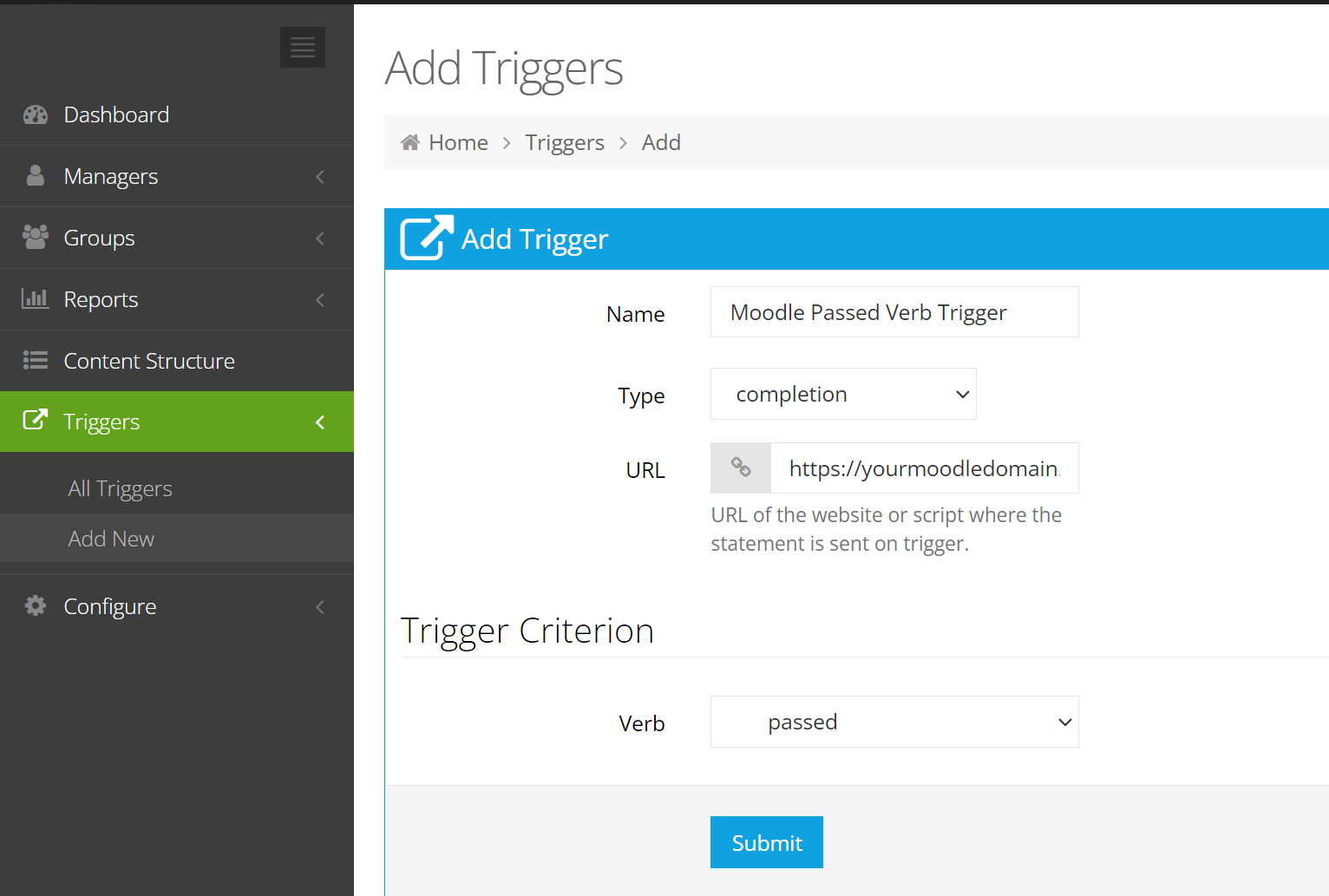
Create the triggers for the following verbs:
- Passed
- Failed
- Completed
Step 1:
Go to GrassBlade Cloud LRS > Triggers.
Step 2:
Click Add New button.
Step 3:
Enter Trigger Name
Step 4:
Set Type to Completion.
Step 5
Set URL as https://yourmoodledomain.com/mod/grassblade/trigger.php?action=grassblade_completion_tracking
Note: Please make sure to change https://yourmoodledomain.com to your proper domain.
Step 6:
Select a verb from the list.
Step 7:
Click Submit button to save.
Uploading xAPI Content
To use xAPI Content in your course.
Step 1:
Go to your Course page and enable edit mode.
Step 2:
Click the Add an Activity or Resource link/button.
Step 3:
Select the xAPI Content option.
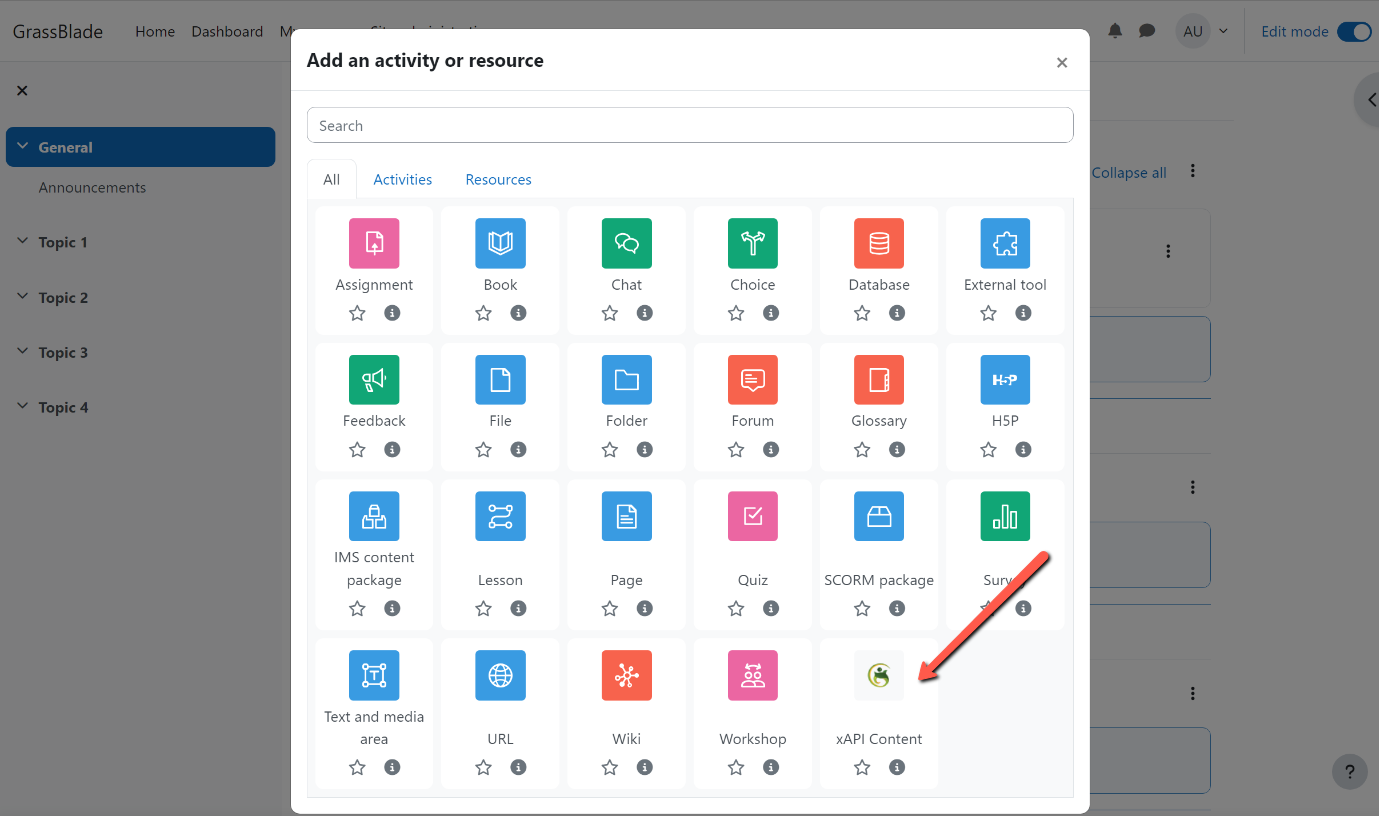
Step 4:
Fill the details and select a file to upload.
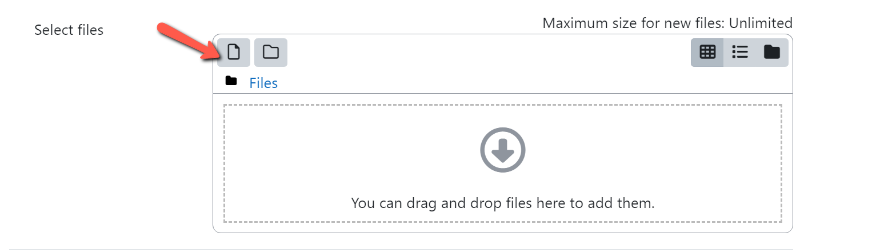
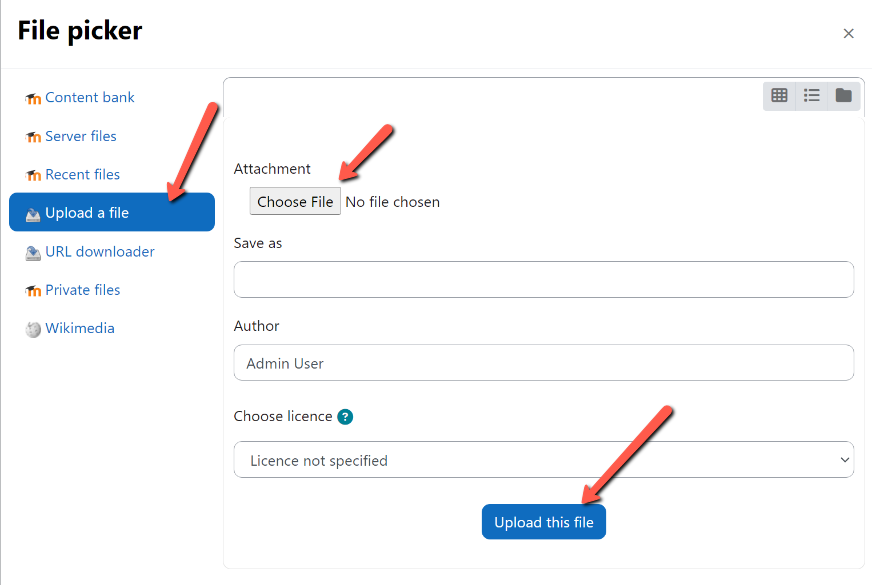
Step 5:
In Activity Completion settings.
Completion Tracking: Show activity as complete when conditions are met.
Complete xAPI Content: User must pass or complete the xAPI Content to complete the activity.
Require view (Optional): Student must view this activity to complete it.
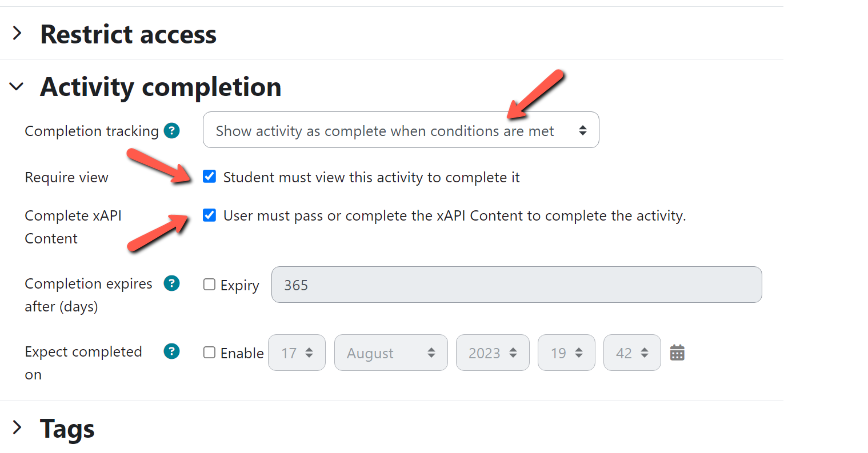
Step 6:
Click the Save button.
This is a quick doc, we will continue updating it as required. Feel free to contact us if you’re facing any issues.

Hello GrassBlade Support Team,
I’m currently using GrassBlade xAPI for Moodle, and I uploaded an H5P Interactive Video file directly into the xAPI Content module.
However, it only sends the “launched” verb to the LRS, and I understand this might be because the H5P file is not a complete xAPI package.
Could you please advise me on how to convert my H5P file into a proper xAPI package that includes the required tincan.xml file?
I noticed that the previous documentation page “GrassBlade xAPI Content Packaging” (https://www.nextsoftwaresolutions.com/grassblade-xapi-content-packaging/
) is no longer available.
Is there an updated method or tool to package H5P content for use with GrassBlade?
At the moment, I’m testing whether my Moodle site can successfully connect to the GrassBlade LRS.
If the connection works as expected, I plan to purchase a paid plan for continued use.
I am currently using this for my graduate thesis, and my timeline is very tight — I would greatly appreciate your prompt reply.
Thank you very much for your assistance!
Best regards,
Tian.
Hi Tian,
Thanks for reaching out.
Currently, GrassBlade xAPI for Moodle does not natively support H5P content for tracking and sending data to the LRS. This would require custom development. Based on my knowledge, you can load H5P content into Moodle and then add some JavaScript code to send xAPI events to the LRS. This also requires custom development, but it is achievable: https://h5p.org/documentation/x-api
Are you using this plugin: https://moodle.org/plugins/logstore_xapi
Feel free to let me know if you have any other questions.
Saurabh