With GrassBlade xAPI Companion v6.0, you can use the Groups plugin’s groups to filter reports for the group users. Admins can assign a group leader to groups to share group reports with the user.
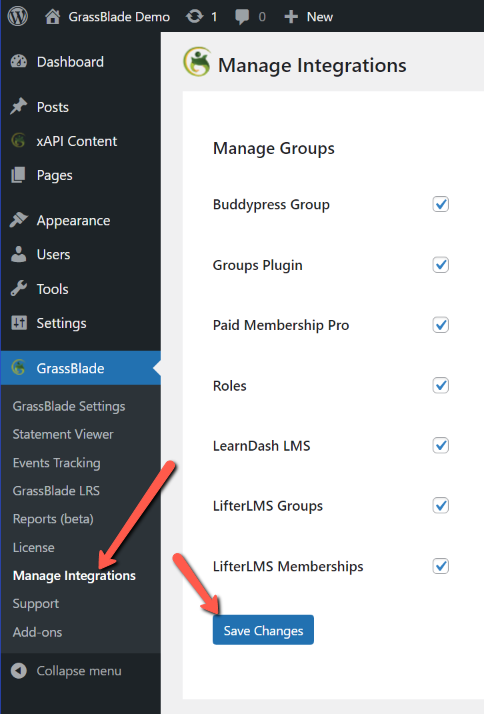
Enable Groups Group
Please follow the steps given below to enable the Groups group’s option for reports.
Step 1:
Go to WordPress Dashboard > GrassBlade > Manage Integrations
Step 2:
Check the Groups Plugin box and click the Save Changes button.
Create a Group Leader
The administrator role can access all the groups to filter the reports. However, you can follow the normal process to create a user in WordPress and assign the “GB Group Leader” role to provide reports access to a particular user.
Add Group Leader to Level
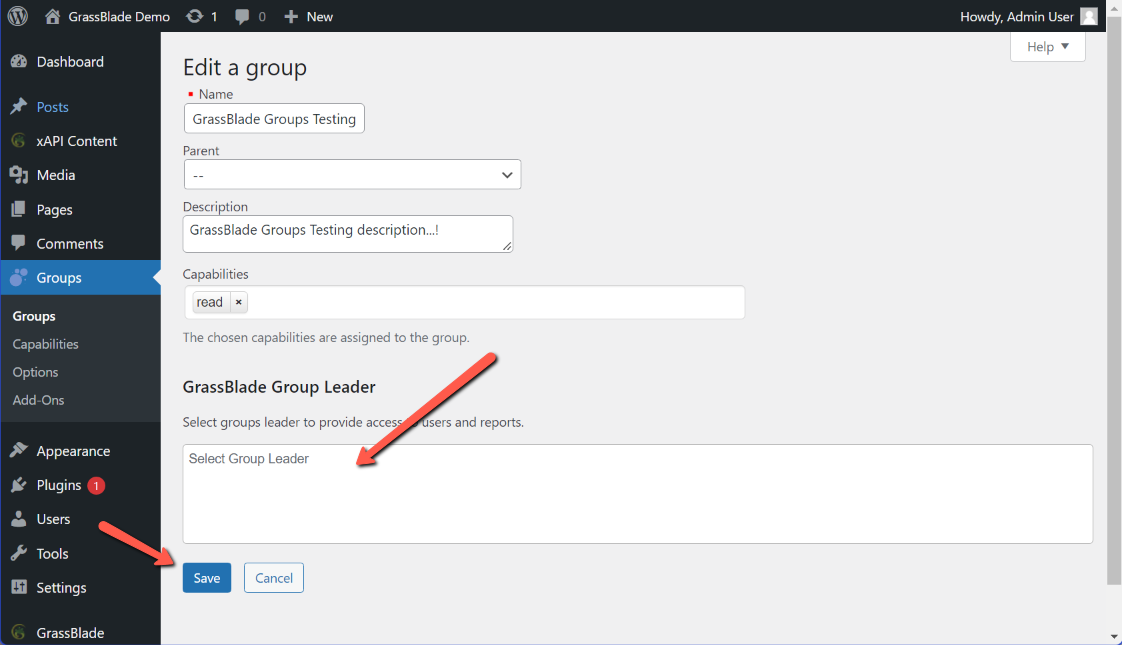
Step 1:
Go to the edit page of the group.
Step 2:
Scroll to the look for Group Leader meta box.
Step 3:
Select your group leaders and click the update button to save.
Now, this user will be able to access the reports of members for the courses assigned to that level (if any).
If you’re facing any issues while using this feature, feel free to contact us.
