GrassBlade xAPI Companion plugin allows you to let your learners securely access your HTML5, xAPI, cmi5, and SCORM content without signing up for any membership.
There are two options:
Allow Guests
This option will present content to any users who have access to the URL of the WordPress page where content is added.
Will tracking work?
> Yes, it will send data to LRS using the user’s IP address as name and email.
Who can use it?
> Do not want users to register/create an account.
> Good for both options tracking and non-tracking, but no user identification.
> Good if you’re using other options for identification, such as offline classroom, etc.
Allow Guests (ask Name/Email)
This option will present a form before showing users who are not logged-in, ask them to enter Name & Email to show content.
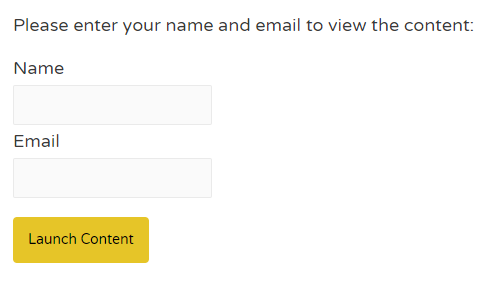
Will tracking work?
> Yes, It will send data to LRS using entered Name & Email address.
Who can use it?
> Do not want users to register/create an account.
> You want to track & identify users with Name & Email data.
How to enable?
You can enable this option in specific content or in global settings for all the contents.
Enable in one content
Step 1:
Go to the xAPI Content edit page
Step 2:
In the xAPI Content details section, expand the Override Global Setting option.
Step 3:
Set Guest Access to “Allow Guests” or “Allow Guests (ask Name/Email)”.
Step 4:
Click the Update button to save changes.
Enable in Global Settings
Step 1:
Go to WordPres Dashboard > GrassBlade > GrassBlade Settings
Step 2:
Find, Content Settings > Track Guest Users
Step 3
Set “Allow Guests” or “Allow Guests (ask Name/Email)”.
Step 4:
Click the Update Settings button to save your changes.
If you’re facing any issues while using this feature feel free to contact us.
