Reports for Admin and Group Leaders feature gives you the ability to access 6 types of reports. As its name suggests, these reports can be accessed by Group Leaders and Admin users.
All the authorized user roles can access it from the WordPress dashboard or you can add the shortcode or Gutenberg block on any page to show this report on the frontend.
After the GrassBlade xAPI Companion v5.0 update, you can use this with the following LMS plugins:
| LMS Plugins | Accessible To | Requirements |
|---|---|---|
| LearnDash LMS | – Admin – Group Leader | – GrassBlade xAPI Companion v5.0 or v5.0+ |
| WP Courseware LMS | – Admin | – GrassBlade xAPI Companion v5.0 or v5.0+ |
| Lifter LMS | – Admin – LMS Manager – Group Leader – Instructor of Membership | – GrassBlade xAPI Companion v5.1 or v5.1+ – Experience API For LifterLMS v2.3 or v2.3+ |
| LearnPress LMS | – Admin | – GrassBlade xAPI Companion v5.0 or v5.0+ |
| Tutor LMS | – Admin | – GrassBlade xAPI Companion v5.0 or v5.0+ |
| MasterStudy LMS | – Admin | – GrassBlade xAPI Companion v5.0 or v5.0+ |
| Sensei LMS | – Admin | – GrassBlade xAPI Companion v5.0 or v5.0+ |
| No LMS | – Admin – GrassBlade Report’s LMS Administrator | – GrassBlade xAPI Companion v5.0 or v5.0+ |
Available Reports
Admin Reports feature provides you with 7 reports that you can use to track your learner’s progress.
- Completions Report
- Gradebook Report
- Achievements Report
- Progress Snapshot Report
- Video Overview Reports
- Video Attempts Reports
- Video Gradebook Report
- Quiz Report
- Question Report
- User Report
- LearnDash User Profile (only for LearnDash LMS users)
How to use it?
Follow the steps given below to find this report in the WordPress dashboard or add it to any WordPress page.
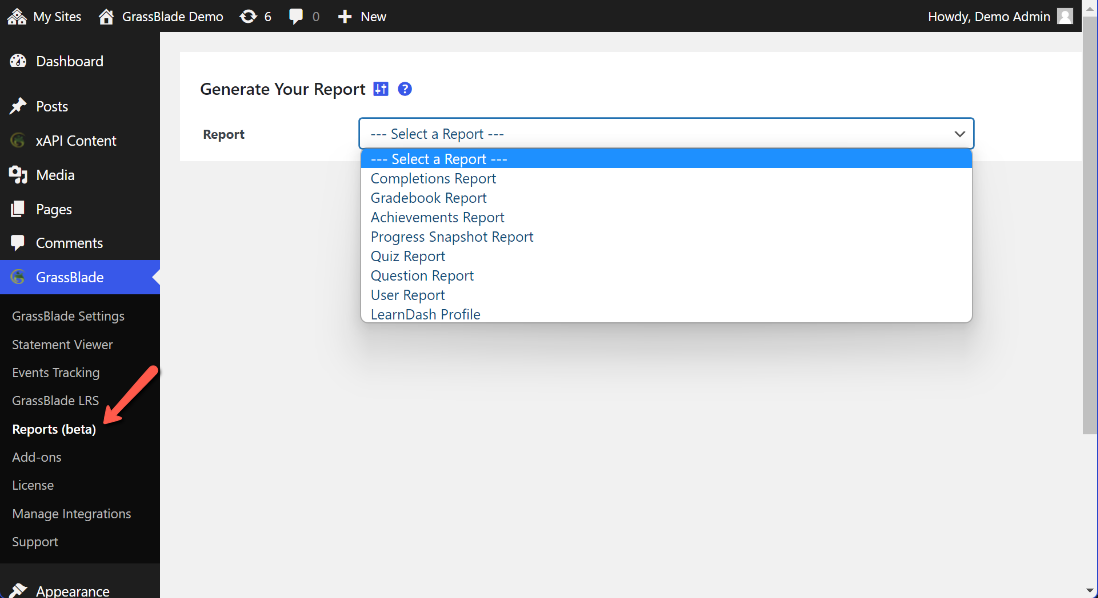
Requirements
- For LearnDash LMS users:
- GrassBlade xAPI Companion v4.1.0
- For WP Courseware, LifterLMS, LearnPress LMS, Tutor LMS, MasterStudy LMS & Sensei LMS users:
- GrassBlade xAPI Companion v4.2
In WordPress Dashboard
To access these reports in the WordPress dashboard, please follow the steps given below:
Step 1:
Log in to WordPress Dashboard (/wp-admin)
Step 2:
Go to GrassBlade > Reports.
Frontend Reports
Use this shortcode [grassblade_reports] to show this report on any page or post. If you’re using the Gutenberg block editor use the Admin Reports block.
Step 1:
Click the [+] icon.
Step 2:
Search for GrassBlade blocks and select the Admin Reports block.
Completions Report
This report shows how many users completed a GrassBlade activity in a course and how many times they attempted it. You can also check:
- GrassBlade activity score vs global average and group average
- Get all the attempts by a single user or all the users or users in a group
- Users can click the name of the xAPI Content to open the Question Report and can click the student score to see the Rich Quiz Report present in the LRS. [For GrassBlade Cloud LRS or GrassBlade LRS Premium Plan users]
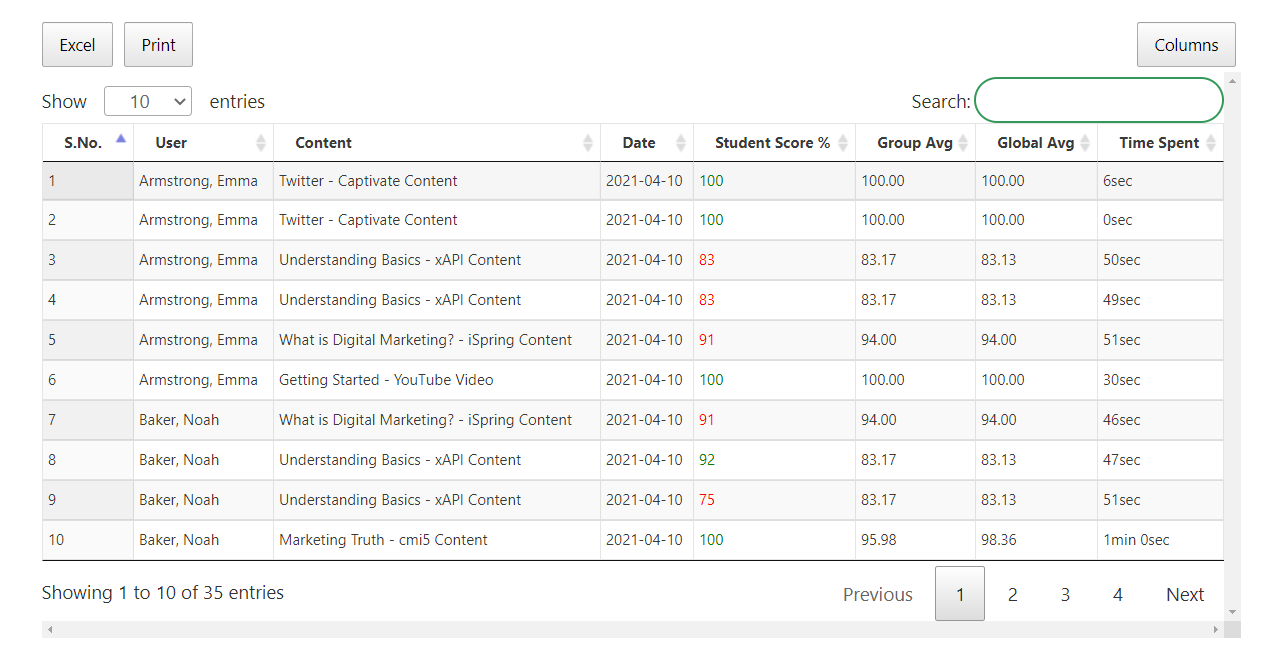
Gradebook Report
It shows the score of all the users who attempted the GrassBlade activities in the selected course. With this report, you can determine which activities are not completed by a user. Also, you will be able to check:
- The score of the latest attempts
- Users can click the name of the xAPI Content to open the Question Report and can click the student score to see the Rich Quiz Report present in the LRS. [For GrassBlade Cloud LRS or GrassBlade LRS Premium Plan users]
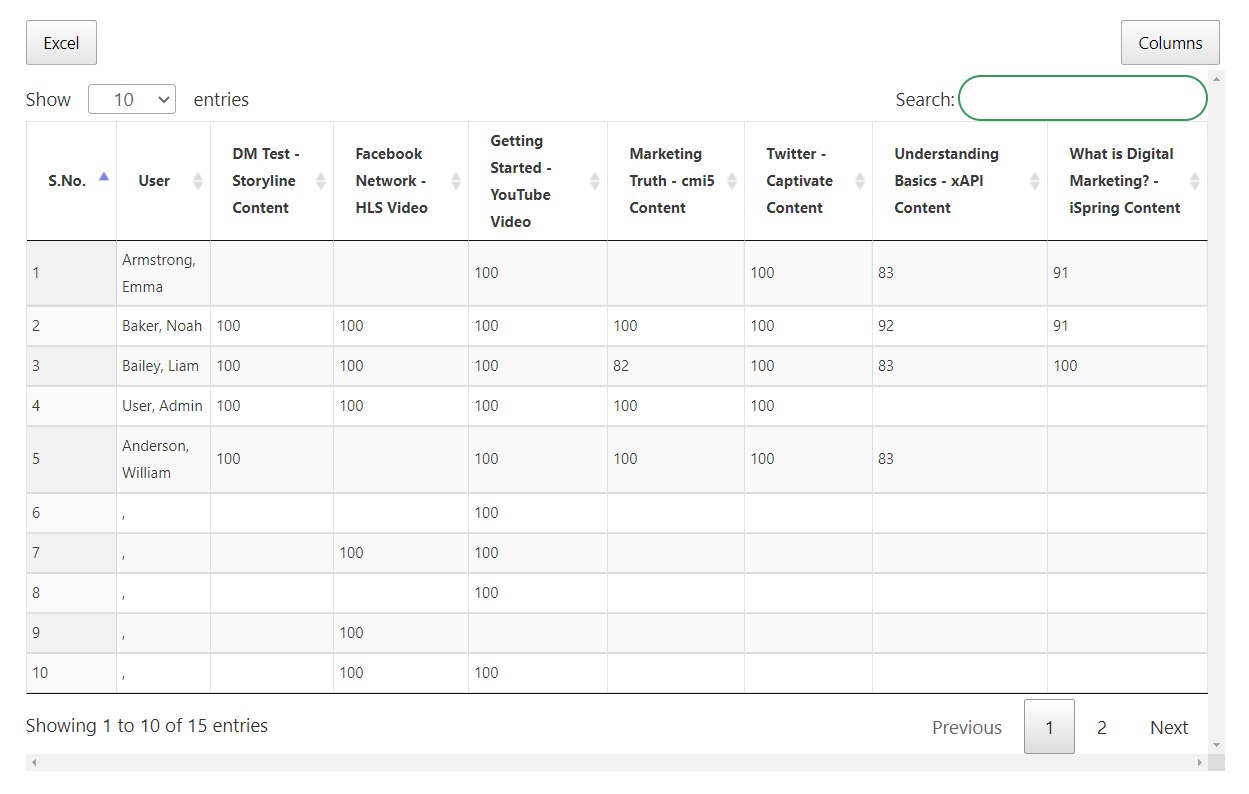
Video Overview Report
The Overview report offers a summary of learner engagement with selected video. Administrators and group leaders can customize filter data by selecting specific learners or groups to meet their individual needs. The Overview report includes these pieces of info:
- Number of Learners watched the video.
- Number of times video was watched (session).
- Video length
- Number of learners who completed the video
- Average watch duration of the video.
- Average watch duration per session.
- Total Watch time of the video
- Progress per learners.
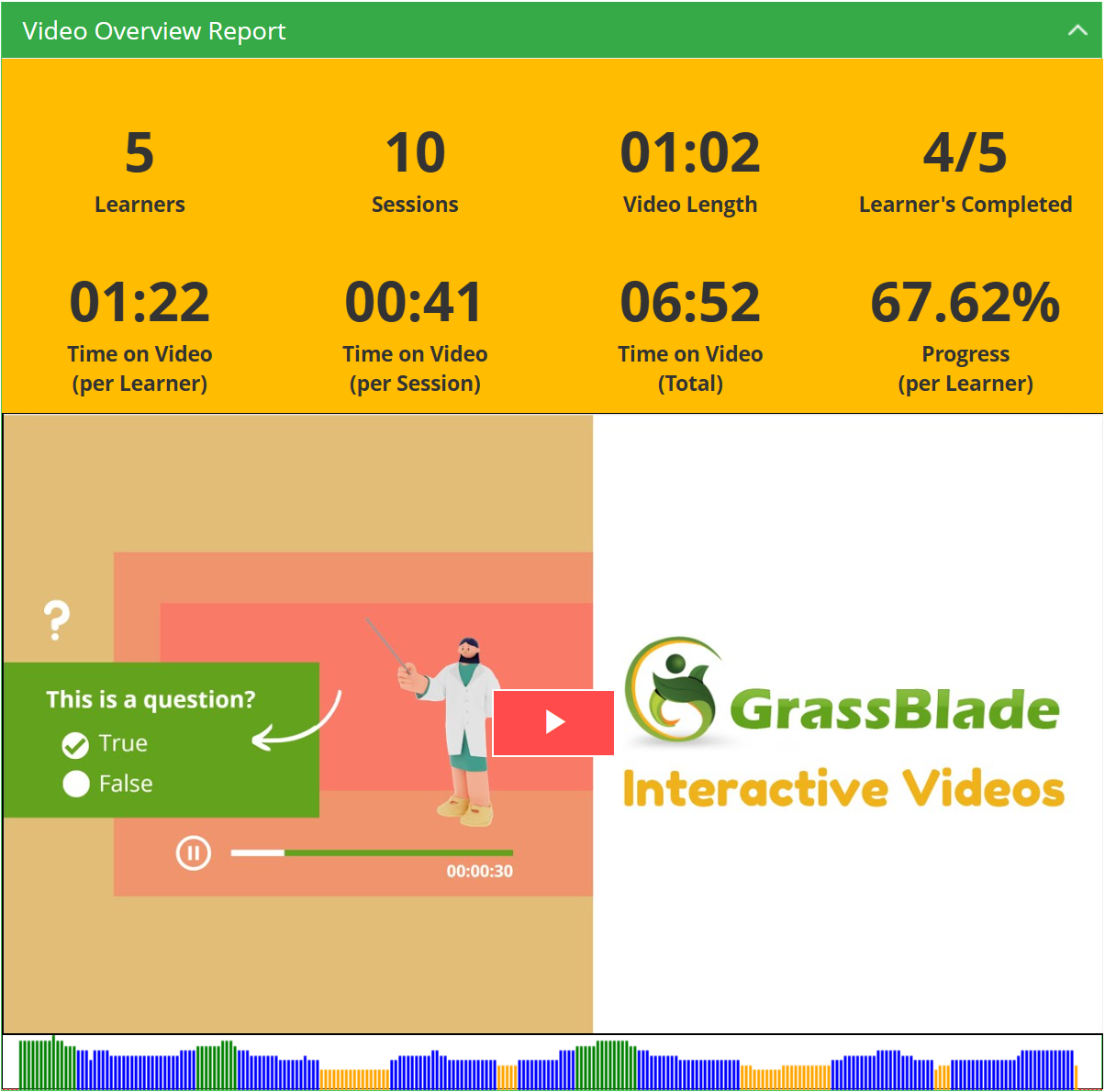
Video Attempts Report
The Attempts Report shows information about each individual’s interaction with a specific video. This provides instructors with valuable data on learner engagement and progress.
You can analyze:
- Date and Time when Learners have started and completed the selected video.
- Time learners have spent on the video.
- Heatmap (A visual representation of which parts of the video the learner watched and for how long. This can help identify sections of the video that were challenging or confusing for the learner)
- Percentage of the video learners have completed.
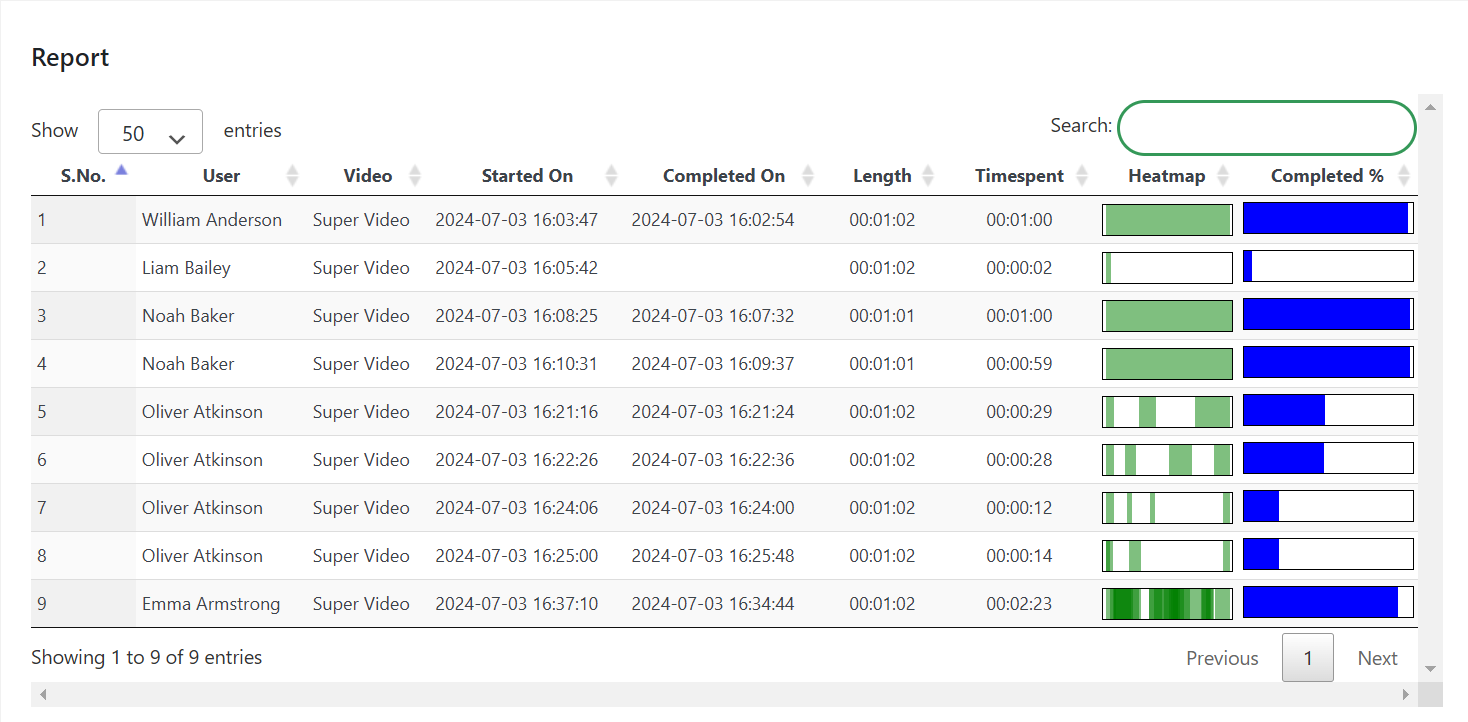
Video Gradebook Report
The Video Gradebook Report combines a metric of engagement data for selected videos and presents them like a Gradebook. This allows us to gain much better comparable insights to assess users’ engagement and performance for each selected video.
The Gradebook report allows you to compare these engagement metrics:
- Heatmap (A visual representation of which parts of the video the learner watched and for how long. This can help identify sections of the video that were challenging or confusing for the learner)
- Attempts
- Time Spent (per video)
- Percentage Watched
(Click on images to enlarge.)
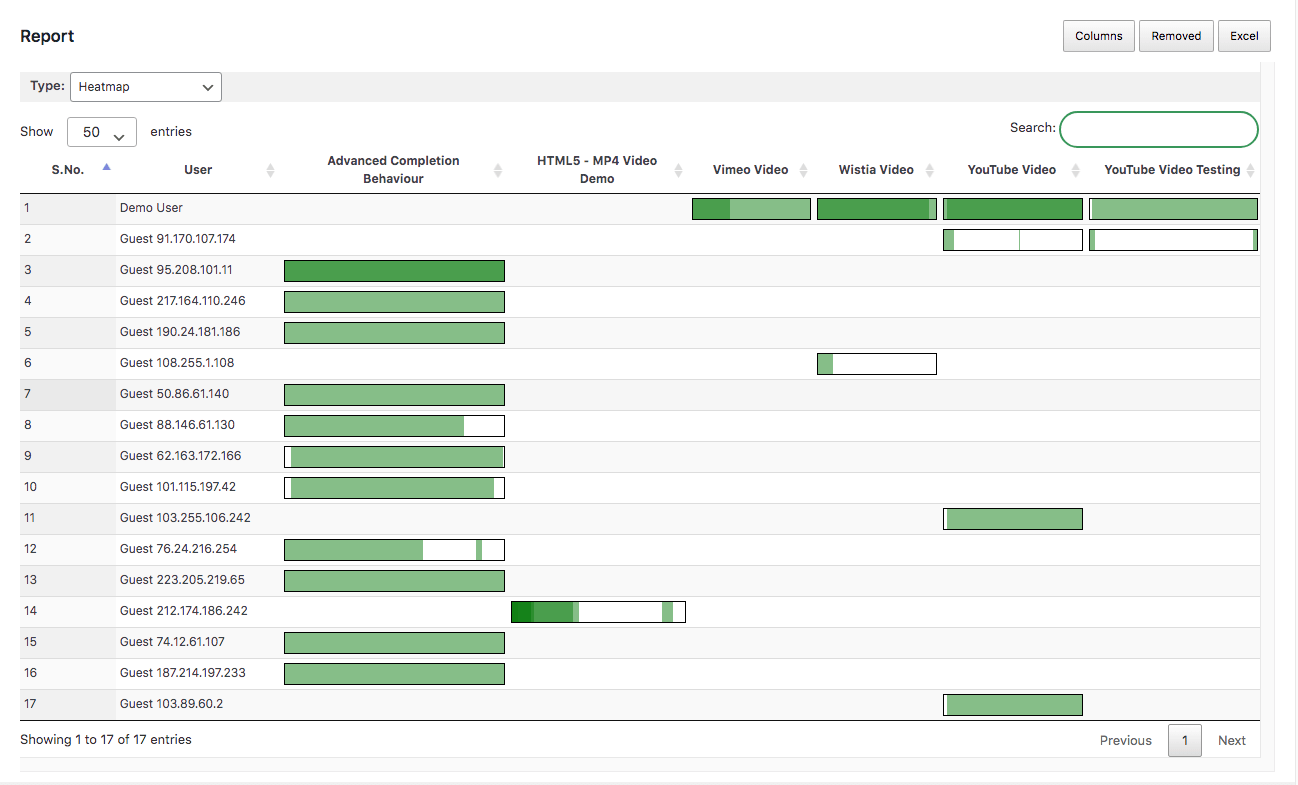
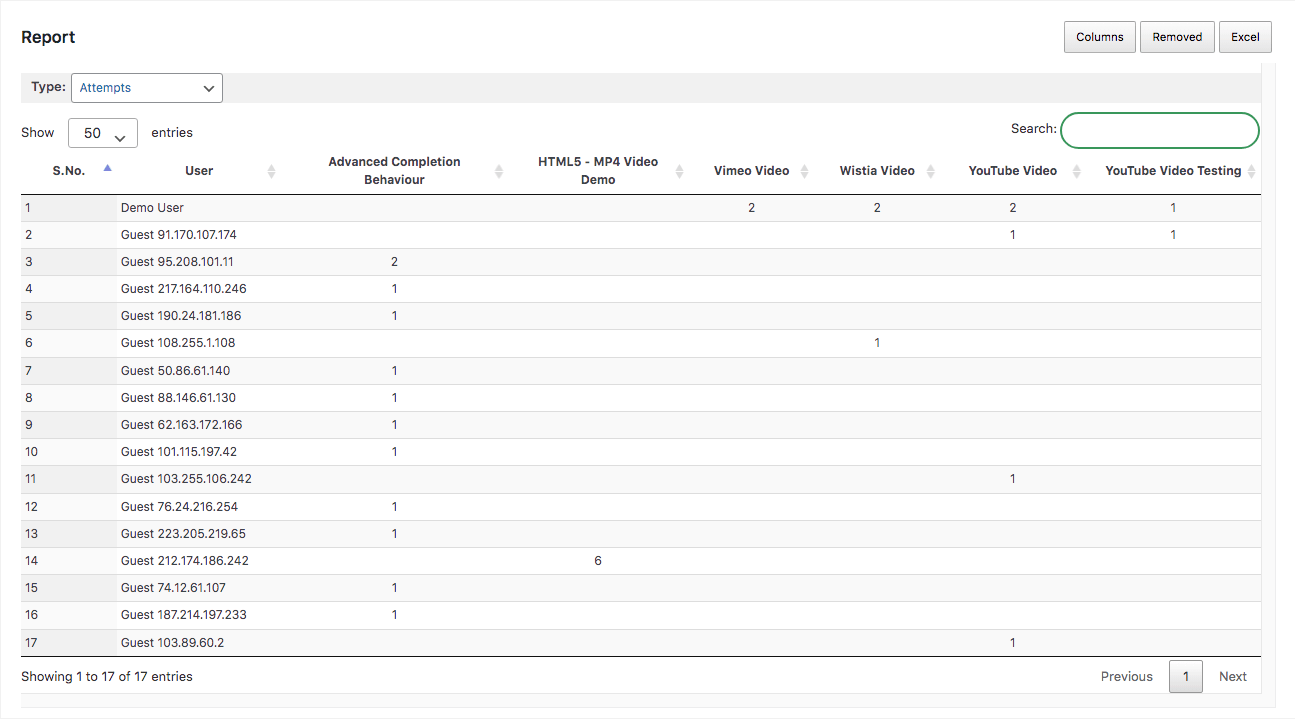
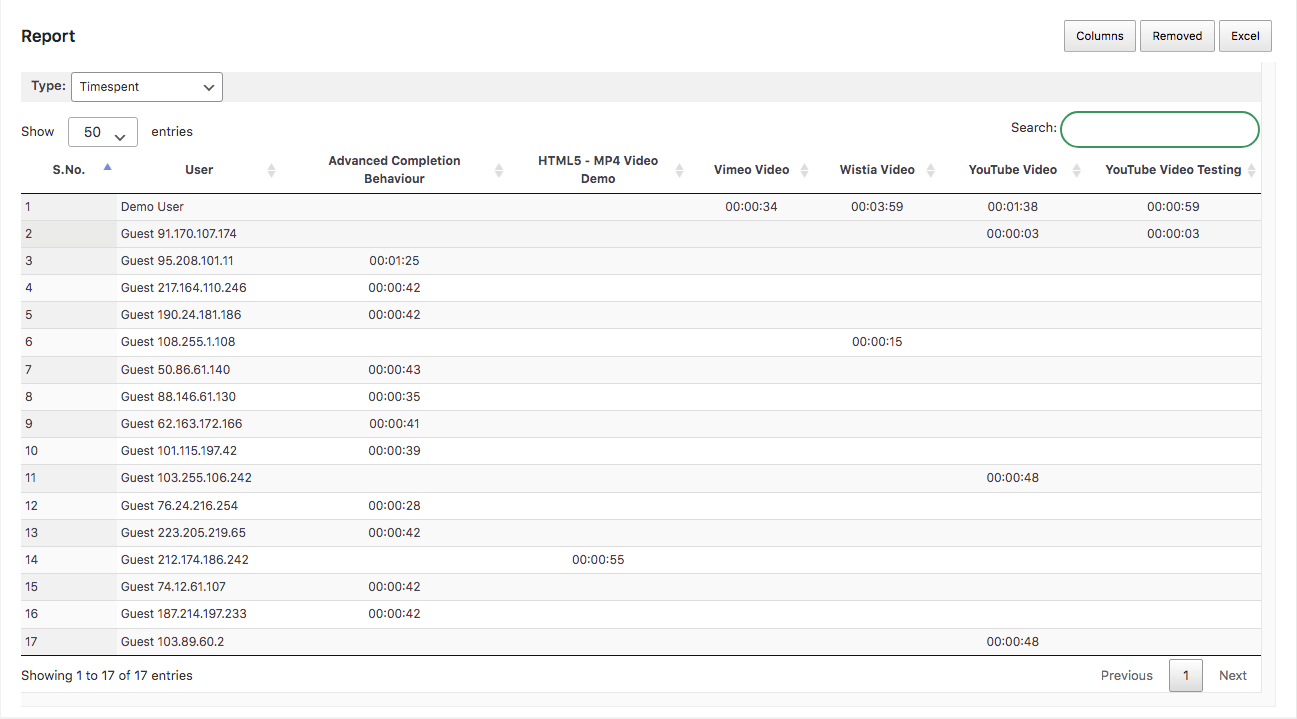
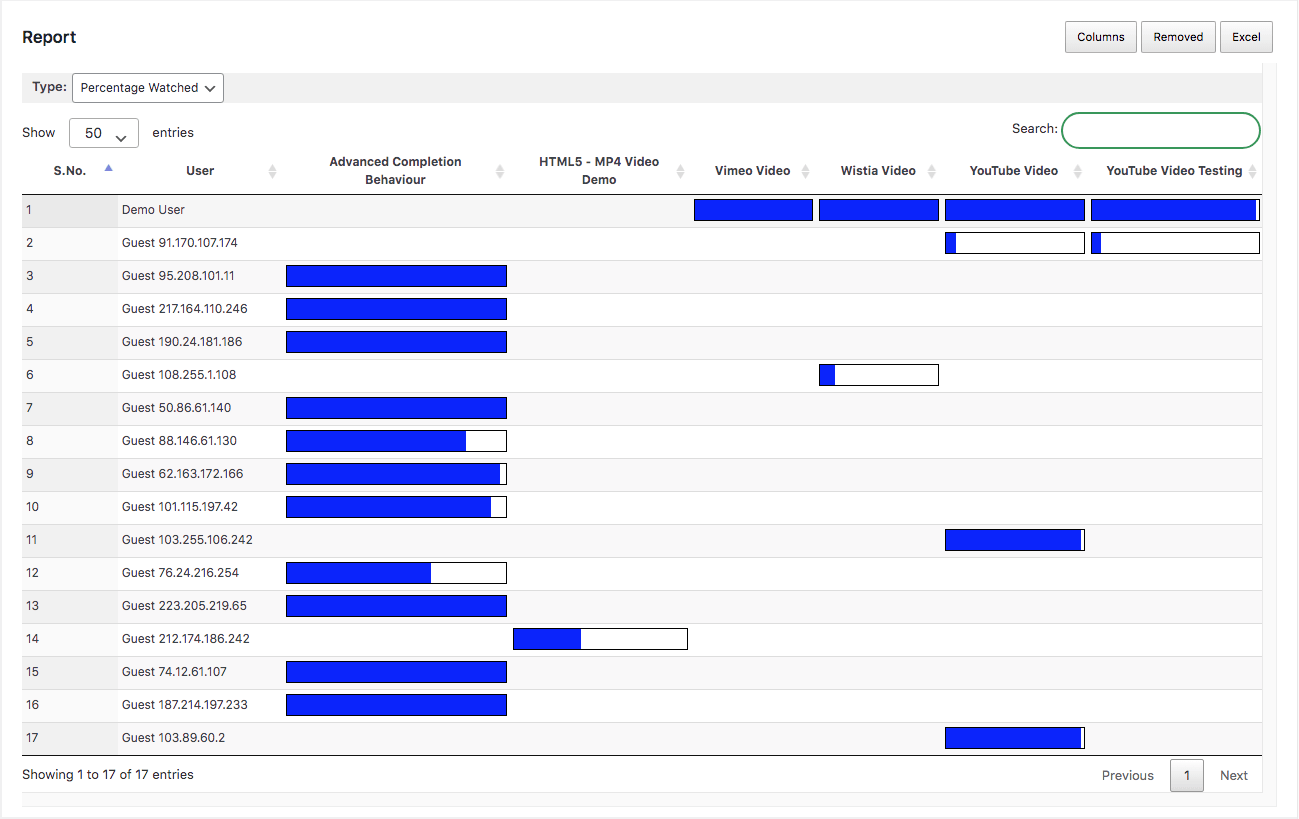
Achievements Report
If you’re using the achievements feature of the LearnDash LMS, Lifter LMS, or GamiPress plugin, then this report can fetch and show achievements data.
You can find out:
- All Achievements earned All users
- An Achievement earned by All users
- All Achievements earned by a user
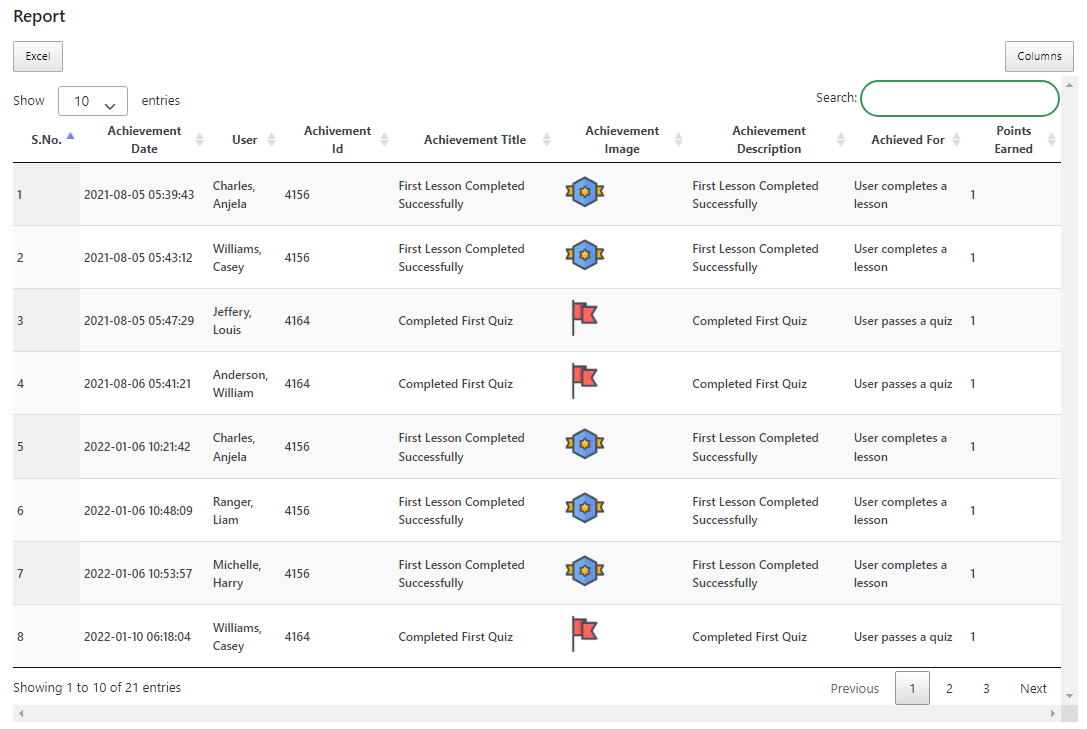
Progress Snapshot Report
This report shows the progress of all the enrolled users and the steps completed in a course. You can learn about:
- Users completing a course
- Sections completed
- Section’s steps completed
- Step wise drill down details (Currently available only for LearnDash user).
It lists the enrolled users and presents their progress in a section with a progress bar. Each progress bar contains a sky blue button with [i].
You can click on the [i] button to get step wise drill down insights with a pop-up UI. This UI will show you structure of the steps and information such as completion time, attempts, score, completion status and more. This feature works without an LRS and is currently compatible with LearnDash LMS, TutorLMS, LifterLMS, and LearnPress LMS. Support for other LMSs integrated with GrassBlade xAPI Companion is coming soon.
To register your interest for this feature for other LMSs, please submit a support ticket.
Quiz Report
With this report, you can pull Rich Quiz Report available in the GrassBlade Cloud LRS and can check all the attempts, scores, average scores, total time spent, and more. This report also includes answers submitted to the quiz questions. Learn more
Question Report
With this report, you can pull the Question Report present in the GrassBlade Cloud LRS. Question Report shows the performance of each question present in the quiz. You can check data for all the users or for groups.
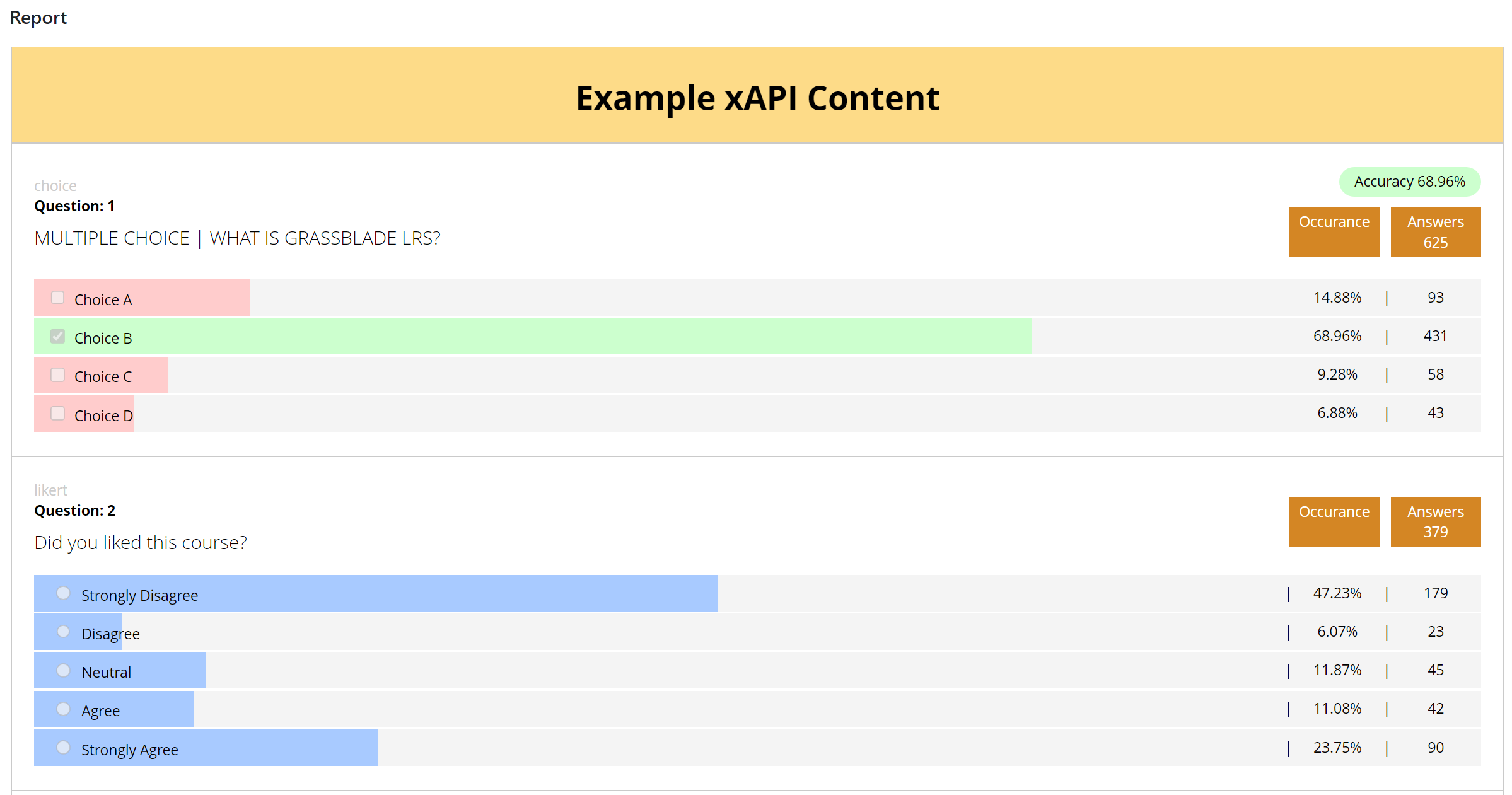
User Report
It shows all the xAPI Content (including SCORM & Videos) available on your website so you can check all the completed activities of the user. Also, you can check the Rich Quiz Report as well if you have GrassBlade Cloud LRS or GrassBlade LRS Premium.
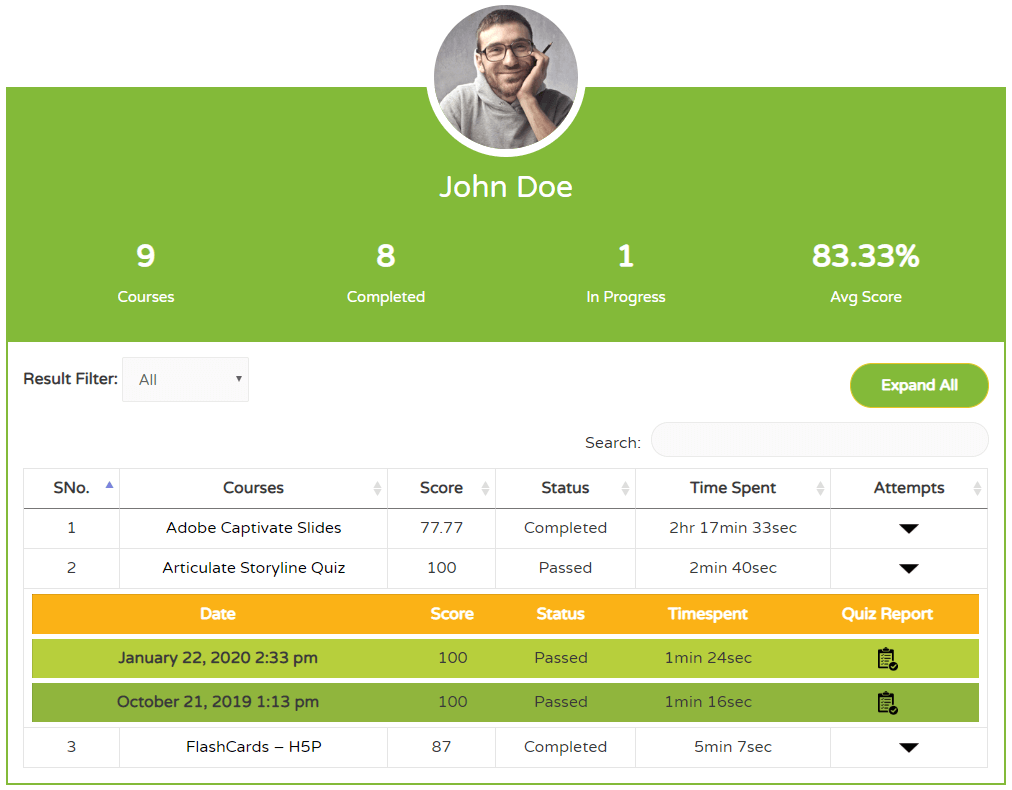
LearnDash Profile
If you’re using LearnDash LMS, then you can see the LearnDash profile of any user and check their enrolled course and progress too. We will try to add other LMS as well, depending upon your interest.
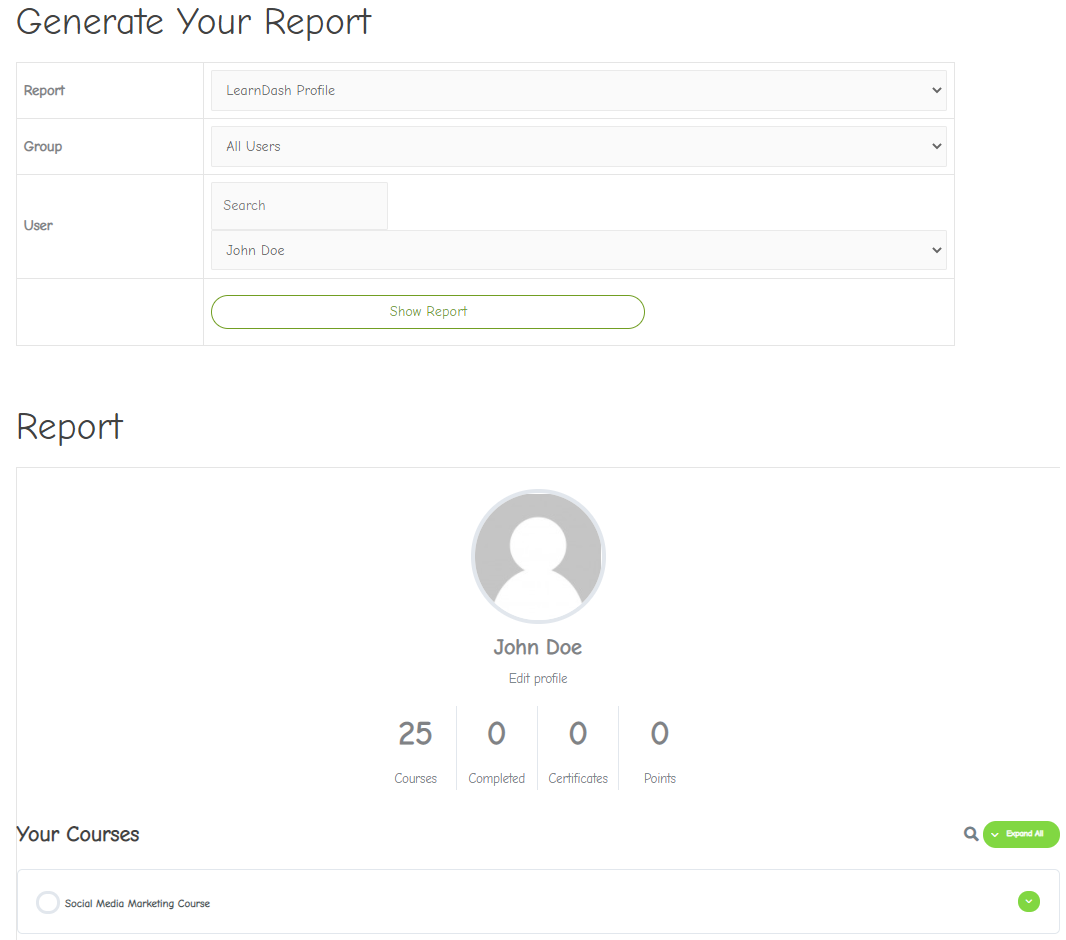
FAQs
Only Admin and Group Leader can access this report.
Yes,
Yes, (not required for Progress Snapshot Report).

Is it possible to obtain reports per question per exam?
Hi Sonia,
With GrassBlade Cloud LRS, you can check answers submitted to each question by all users or filter data as per requirements.
We also have:
1. Question Report: that shows how many times a question is answered and how many times the user got it right or wrong.
2. Quiz Report: It shows all the attempts of a quiz by a user and answers submitted for the questions and more.
Please check the Quiz Report and Question Report section in this article.
Saurabh
Hi, are you planning to introduce wider column choice in the reports? or is it possible to be set up by a website admin? Ty
Can you please provide some examples?