In GrassBlade xAPI Companion v5.1, we added some settings let you manage permissions who can access the reports and what level of information a user can see.
Reports Settings
You can find these options here: WordPress Dashboard > GrassBlade > GrassBlade Settings > Reports Settings.
LMS Administrator
Use this feature if you want all users with a particular user role to have complete access to the reports.
- All Courses
- All Users
- All Groups
- All Reports Data.
Report on all Courses to
Use this feature, if you want all users with a particular user role to have access to all the Courses and xAPI Content reports of their group/membership users.
Don’t forget to click the Update Settings button to save.
Now, the users with the given user roles will see two new options on the Reports Page:
- All Content
- Show All Courses – Toggle Link
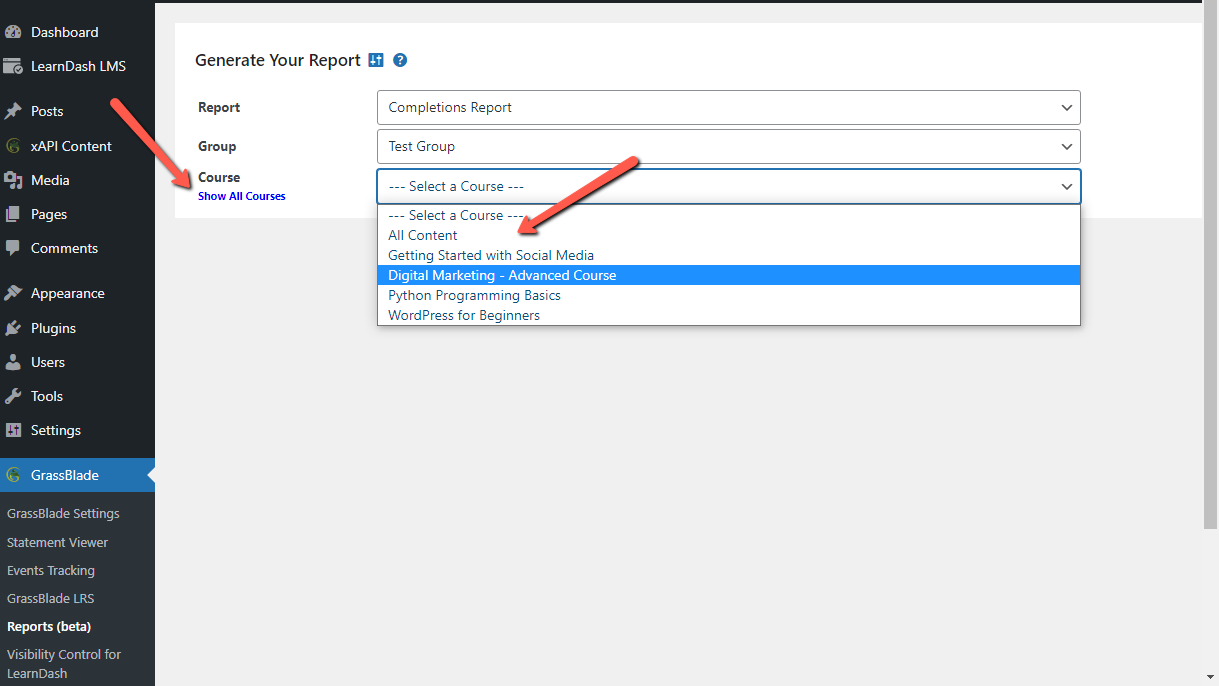
Name Format
In this setting, you can decide how you want the name of the learner to appear in the reports.
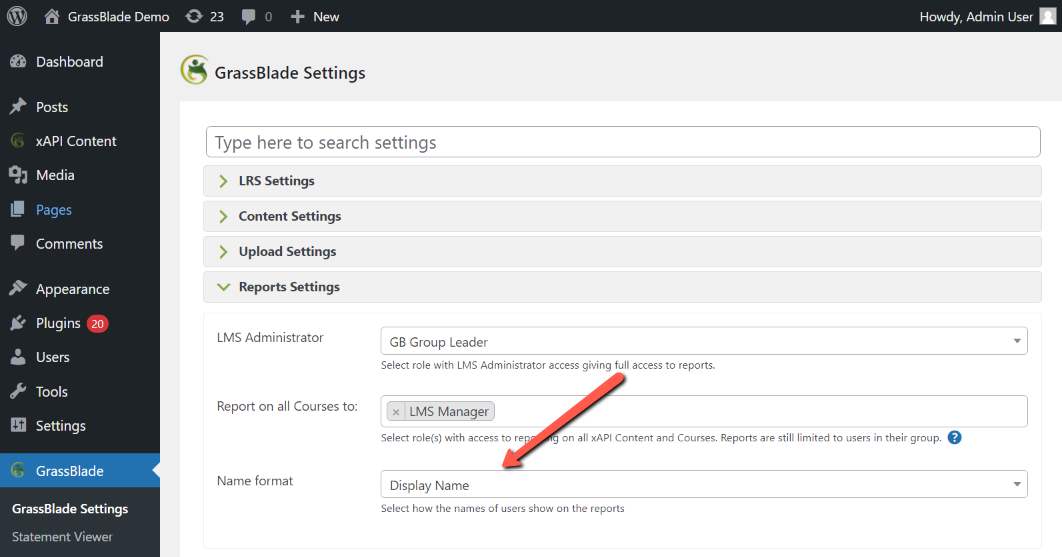
Permissions Table
| User Roles | View All User Reports | View All Courses Reports | View Own Users Reports | View Own Courses Reports |
|---|---|---|---|---|
| GrassBlade Reports Settings | ||||
| LMS Administrator | ||||
| Report on all Courses to | ||||
| LearnDash LMS | ||||
| Administrator | ||||
| Group Leader * | ||||
| LearnPress | ||||
| Administrator | ||||
| WP Courseware LMS | ||||
| Administrator | ||||
| LifterLMS | ||||
| Administrator | ||||
| LMS Manager | ||||
| Group Leader | ||||
| Membership Instructor * | ||||
| Tutor LMS | ||||
| Administrator | ||||
| MasterStudy LMS | ||||
| Administrator | ||||
* To provide All Courses (xAPI Contents) reports to these roles add them to “Report on all Courses to” from GrassBlade Settings > Report Settings. Learn More
Please use Experience API for LifterLMS v2.3 or above to get these permission options.
If you’re facing issues while using these features feel free to contact us.
