Only for BlueSnap payment gateway users.
To update your debit/credit card details for your subscription, you need to do it from our payment partner Bluesnap. If you have made multiple purchases, you might need to repeat these steps for each purchase/subscription.
Follow the steps given below:
Step 1: Get your Bluesnap order ID.
There are two ways to get your Order ID:
a. Download your purchase invoice by following the steps given here: Download Invoice
b. Search for “bluesnap.com” in your email inbox. Find the subscription email you receive from bluesnap.com and grab the Order ID. You need to do this for each subscription you have with us.

Step 2:
Reset your password to access your payment dashboard.
Click here to reset
- Enter your Order ID
- Enter your purchase email
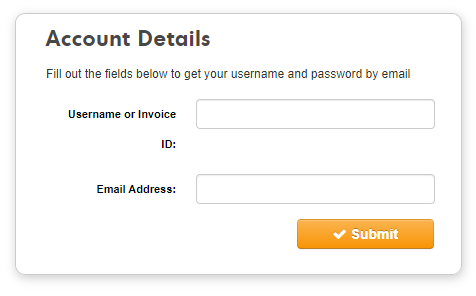
Step 3:
Check your email, you will receive your username and a link to create a new password.
- Click the Reset Password button.
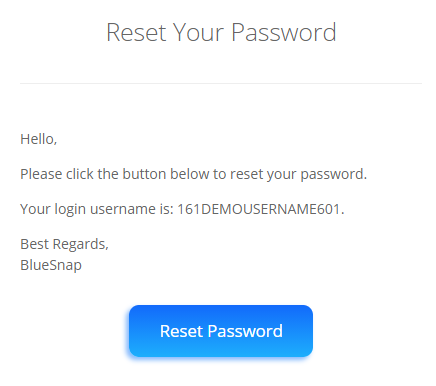
Step 4:
Enter your new password for BlueSnap.
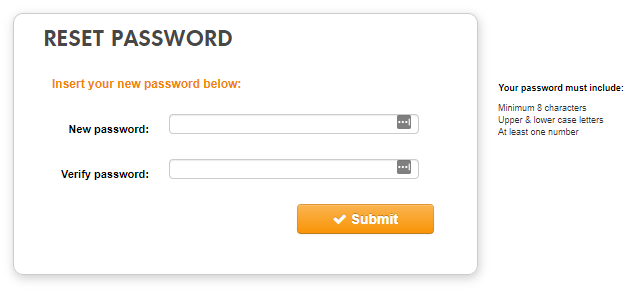
Step 5:
Now login with your username and password.
Click here to login
Step 6:
After successful login, you will be redirected to your My Account page.
- In the Payment Method column, click the change link.
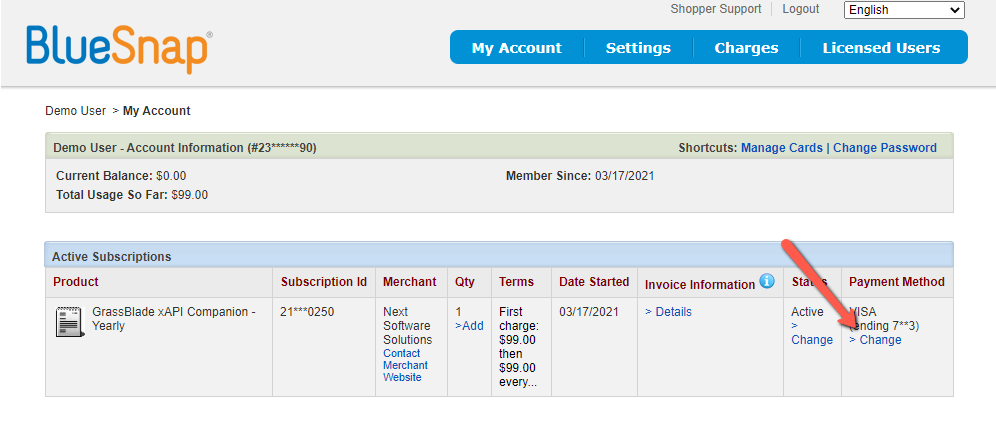
Step 7:
Click on the Use a New Card link
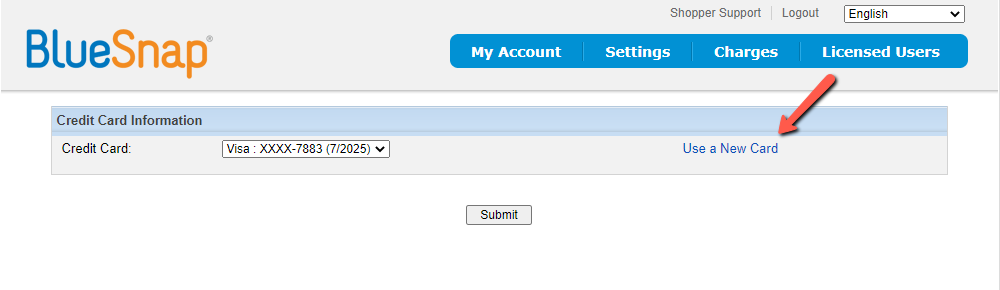
Step 8:
Enter new card details and click the Submit button.
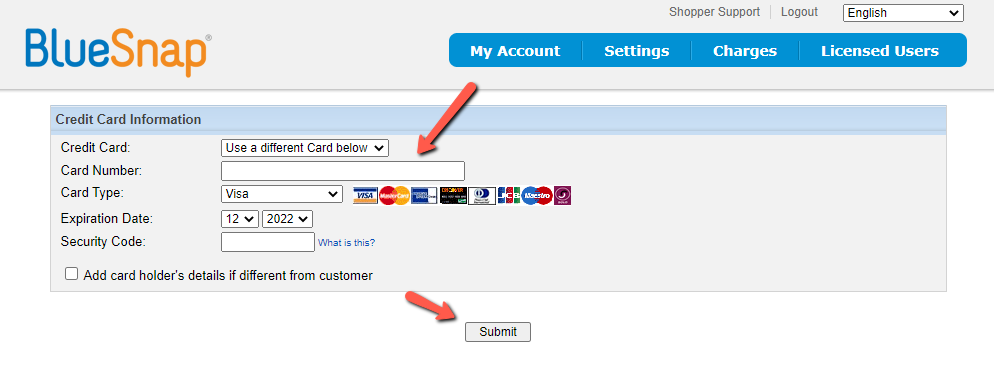
Step 9:
Once your card details get accepted, you will see a message like this.
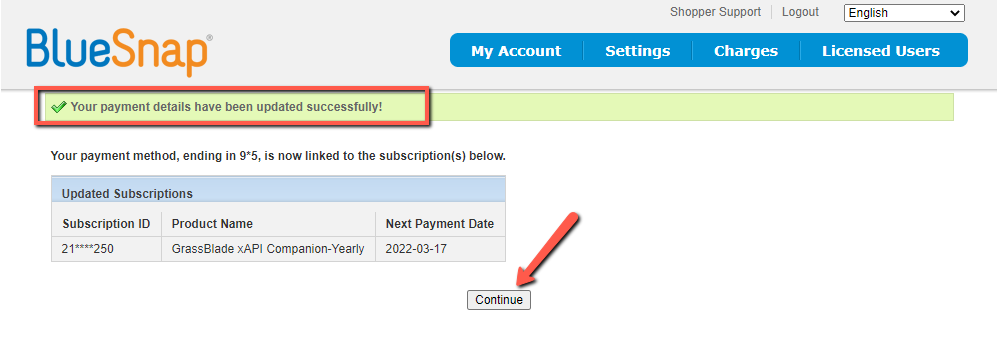
Verify your new card details by visiting the My Account > Active Subscription section. In Payments Method columns match ending no. of your card.
If you’re facing any issues while updating your card details feel free to contact us.
