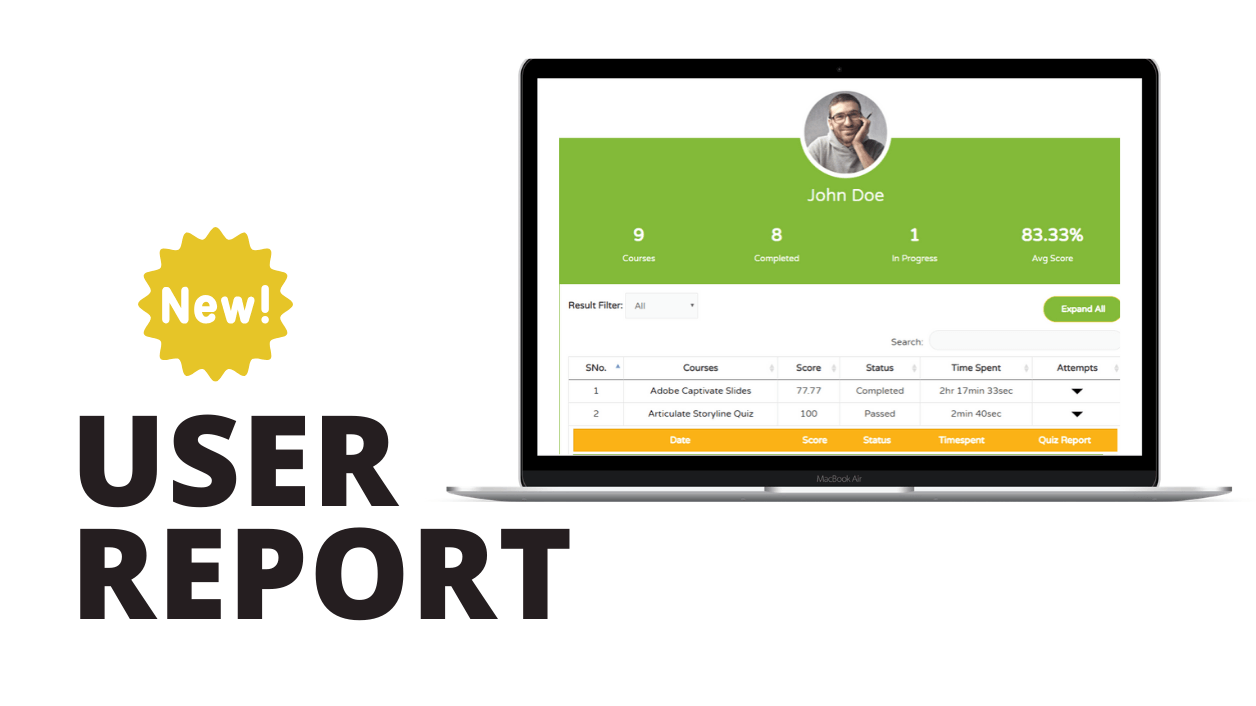
At GrassBlade, we’re always keen to solve the problems of our users. It’s been long since we’re planning and working to create a front-end User Report for xAPI and SCORM Content. Today, we’re super excited to present GrassBlade xAPI Companion v3.1.0.
Now, you can show personalised reports on the front-end with the avatar and name of the learner.
User Report Contains
An overview section on the top with the name and avatar of the user. The overview sections have the following information:
- Courses (xAPI and SCORM Contents)
- Completed
- In Progress
- Average Score
Under this overview section, users can see all the xAPI and SCORM Contents in a clean table. This table shows:
- Course Name
- Score
- Status
- Total Time Spent
- Attempts
Attempts column has a dropdown button to show all the attempts of a particular course. In this sub-table, users can see all the attempts with individual reports of the course.
We added the results filter option to filter courses on the basis of user status. To find a specific course, a search box is also there. Users can use normal sorting by just clicking on the table headers.
Rich Quiz Reports
If you enable Rich Quiz Reports for learners in the xAPI or SCORM Content, it will allow users to check their responses to the quiz questions, right inside this report.
How does it work?
You can add this report on any WordPress page or post using the shortcode [gb_user_report] or User Report block for Gutenberg editor.
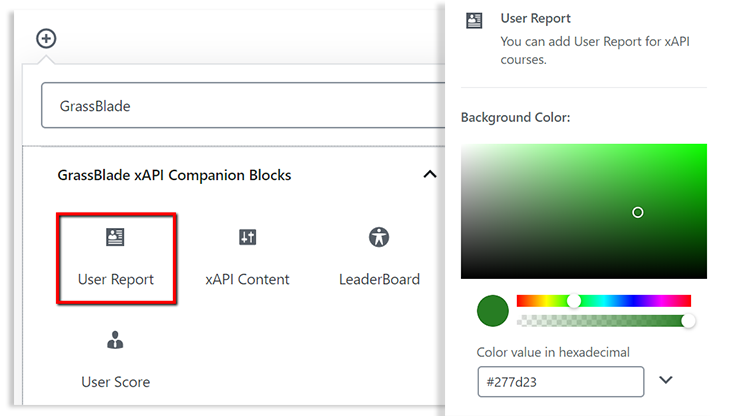
If you’re using Gutenberg editor, you can easily customise the background colour to match your theme’s looks and feel. It will generate a shortcode with your selected colour you can add this code on any page.
Shortcode also allows you changing the background colour, you just have to add a bg_color attribute with hex colour value in your shortcode. Example: [gb_user_report bg_color = #000000]
Learn More: How to add User Reports on a page?
This is all about this update!
Our next target is to add reports in the WordPress admin dashboard. Currently, it is under planning. If you have any suggestion or features request, please let us know.
For more latest and quick updates please follow us on Facebook, Twitter, YouTube and LinkedIn.

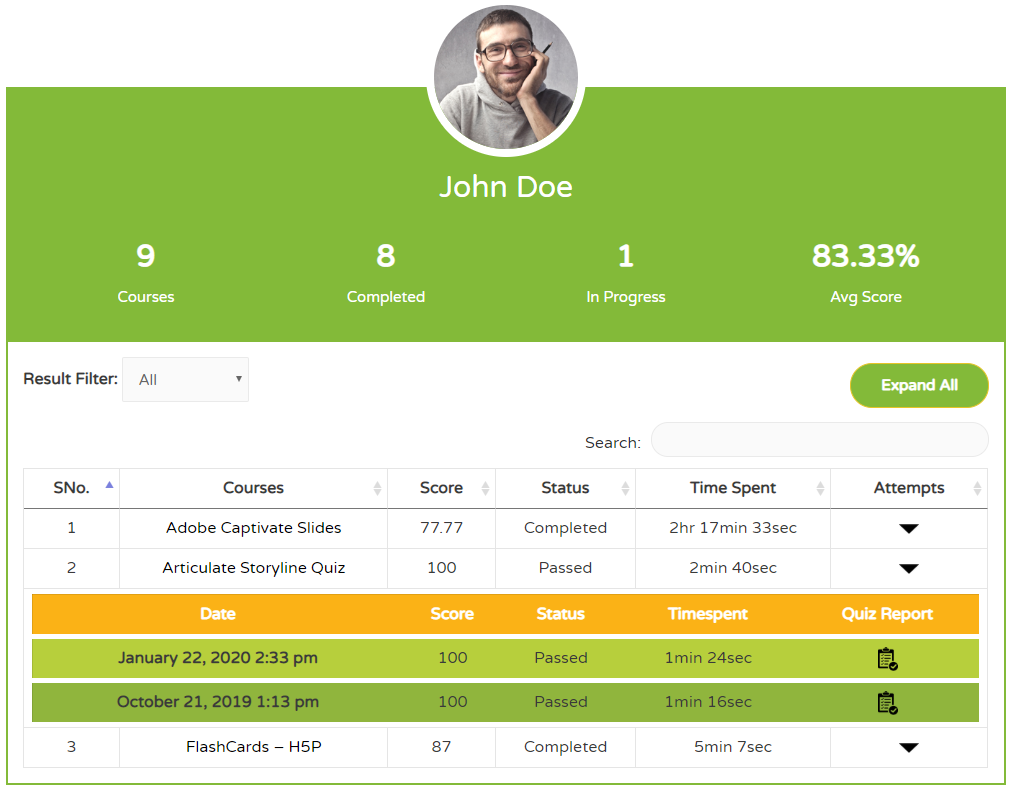
Hello, I use the Grassblade xAPI plugin to upload individual modules (every course consists of several modules). When I use the shortcode to display the report, it shows a list of all the modules as courses. Is there a way to group them by courses?
This User Report is specific to xAPI Contents. We plan to add a way to change the label, so you could call it Module or xAPI Content, or Content or whatever.
Regarding your courses, do you mean LearnDash Courses? LearnDash already has a profile page. So, I am not sure if there is a need. But, we do plan to create a report for that too, if there is a demand for it.
Pankaj
Please update Pot file – I cannot translate in loco user report page.
Hi, Thanks for the information, we will update it in next version.
The issue with this is that is lists ALL COURSES in the LMS, not just the courses that the student has purchased (individual) or been assigned/enrolled (group). Is there a way to limit/control what is displayed?
Hi Jeff,
The next update will add “Attempted” filter, and by default filter by that. So they will see only the Attempted courses.
We will consider filtering by options like purchased/assigned/enrolled, however those functions are currently dependent on LearnDash, so a careful thought is required.
Pankaj
Also, your Avg. Score is incorrect. Since you are including every course in the LRS/LMS, as opposed to the only the ones assigned to the student, a student who takes one course and passes with 100% shows an Average Score of 1.32%. That’s completely wrong. The Average Score should be calculated only on attempted exams, not available exams. That’s a major faux pas.
Thanks for the feedback, I will get it fixed in the next update.
Pankaj